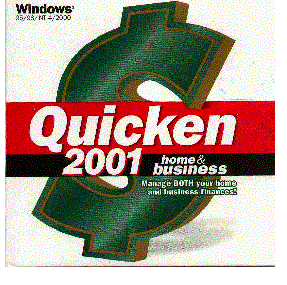Review
Quicken 2001
home
& business
by Joe Pia
Rochester Computer Society
Quicken is a program that
allows people to keep information about their bank and other accounts on their
computers. It is sometimes known as a book keeping program. This particular
version is being reviewed the day after Quicken 2002 came out.
If you are already an experienced Quicken user, you will be
looking for information about how the program handles this or that problem.
You need in that case to look elsewhere. This review is written by someone for
whom the whole business of this kind of book keeping is still new. My
experience has been with large fund accounting systems used for university
departments.
The kind of book keeping Quicken represents has not been
customary for me over the years. In fact I tried for some time to learn to use
Quicken 2000, the previous year’s version, and found it too obscure. I even
bought an expensive book to help me learn, but it didn’t work.
It turns out that the main function of the program is to keep a
register like that found in our checkbooks. That should be simple enough, but
it isn’t really. The problem is that the people at Intuit, the program’s
publisher, assume that everyone knows how to use the program since it has been
on the market now for better than a decade in one form or another. Their
expectation isn’t correct, though.
Like so many programs we deal with everyday, this one has some
modestly quirky ways of dealing with the data. Those ways are not obvious. Once
a user discovers them, however, they are easily and quickly learned.
Thereafter, the work is much easier.
It would be impossible, I suspect, to overstate the power of
the program as an aid to keeping one’s books. Once you learn the picky little
details of how to find information and apply it in the program, its generally
marvelous character becomes clear. Of course its magnificence is lost on
people for whom keeping close tabs on their money is more than they are willing
to do.
Let me give an example of what one of the problems is.
It’s necessary to find the screen which lets you enter data
just as you would in the check register in your check book. Finding it is not
too hard, but the way to get there isn’t immediately obvious. But let’s say you
find it.
Now, let’s say that you want to enter into Quicken the checks
you have written over the past little while. So, you open your paper checkbook
register and copy all those entries from it into the Quicken register. Copying
such entries and making sure you get them right is tedious, to say the least.
For some people, though, maintaining a paper register and copying it into
Quicken is the only thing to do. I find
it’s worth going to some effort to avoid that kind of work. I make too many
copying mistakes for it to be tolerable.
One of my friends has found it so tedious that he uses only his
Quicken check register to enter his transactions. Of course, if he is someplace
away from home and has to write a check, he makes a quick note in his paper
checkbook register. But the minute he arrives home he makes a bee line for his
computer, punches up Quicken and makes the entry. Then he crosses out the note
he made in his paper checkbook register. Most of his checks he prints at home
directly from Quicken.
So, while using a program like Quicken can be a great help, it
also requires that you think about the way you spend your money a little
differently. For some folks making that mental shift is simply not worth the
effort.
Getting back to Quicken’s check register: The problem we’re
considering should be simple enough: Enter the transaction and move on to the
next one. The clinker is that Quicken wants you to decide what account you want
to charge a particular transaction to. For some folks, that’s a show stopper
right there. “Whadya mean what account do I want to charge it to? Ain’t it
obvious?”
Well, yes and no. As we shall see below, you really do have to
make a decision.
Of course, if you use the short form for your taxes, using this
aspect of Quicken may be overkill. On the other hand, it may very well help you
keep track of your money in a way that gives you a much better handle on it.
The other problem is learning how to get to the list of
accounts that Quicken comes with. It turns out that there’s a little spot at
the bottom of the check register where such information is kept. If you get a
long form of the register on your screen, one that extends below the bottom,
the spot where you click to find the list of accounts isn’t even visible. So,
you have to know to look there, but no book I have encountered ever gave me
that information. I had to ask somebody. She, too, thought it was obvious. But
like learning any software program, it’s not obvious until you know.
Returning to the wars: The advantage of assigning every
transaction to a particular account is designed to make your life a whole lot
easier in April. But of course you have to get the list of accounts right. That
is, you must have the right categories in it. Then you have to make correct
assignments to each such account. You do that each time you enter a check or
make an income entry. With that info in the Quicken register, you can use that
information at tax time.
You will be able to ask Quicken for the totals of each category
in which you spent money. For example, if you’re an academic, as I was for so
many years, all the scholarly books you buy over a year count as “professional
tools” just like a brick layer’s trowels and such. You could have easily
totaled up all those scholarly books and entered that number in the correct
schedule on the tax forms.
Maybe you make contributions of significant amounts over a
year. You will have indicated on the check register what that contribution was,
e.g., cash or goods, as well, of course, as how much. And voila, you can tote
them all up in April and ask Quicken to put the number in the correct spot on
the tax form.
If you receive checks from an employer, each one contains
information about the gross amount you received, the taxes you paid in each pay
period and any other expenses you incurred. For example, let’s say you pay for
health insurance each pay period. Maybe you put something away in a savings
account, etc. All those amounts should be entered into Quicken’s register and
assigned to the correct accounts. Then you simply ask Quicken to tote them up
at tax time and enter the totals on the tax forms.
So, it’s the usual: The total amount of pain is always the
same, but you can divvy it up into tiny little amounts at each pay period or
when you write checks. Then when tax time comes, you are not overwhelmed. And
the tax forms look a lot better and the ink of your entries doesn’t run if you
can avoid all those puddles of tears.
Can you master all this stuff? Yes, you can. Further, when you
start to acquire a little experience with the program, your questions will get
more sophisticated. The program allows for that. You have to ask for the
information — it’s called Product Support, on the drop down menu from Help, but
you can do that fairly easily. The program gives you options but, if you
require it to do so, it will take you to the Web and to Intuit’s site where the
truth, and also tutorials which are simply a little different form of truth,
reside and are available for you. You
need never be lost again.
Internet Security
by Charles Evans
Houston Area League of PC
Users, Inc.
Part I: Was “Chicken
Little” Right?
Personal Firewalls and
Internet Security Reviews
Preface
The World Wide Web is fascinating,
informative, enlightening... and dangerous, if you don’t take precautions. If
you have an “always open” cable or DSL line connection, you have a special
vulnerability. The companion article and the following reviews can help you
mitigate this vulnerability. Home connections are not immune.
2. Even if you have a
typical, as I do, dialup modem type connection, a hacker can still “scan” for
your system. Not likely, but it does happen every day. Precautions are simple
and easy to install for your protection.
3. Read Eb Gunther’s
companion article twice, then look over the following reviews and find the
firewall with which you feel most comfortable. One is free, some are shareware
(not freeware!), and others are commercial programs in a retail box at your
local store. For more information visit one of the SIGs that have additional
information and can respond to your questions.
4. Firewalls do not
function as antivirus protection.
5. The usual admonition:
check with the vendor’s web site for the latest updates to your software.
6. The July Internet SIG
has a special presentation on firewalls. The date is perfect: Friday, the 13th!
PS: Firewall reviews are
listed in ascending order of street price.
TINY
Firewall
by Ginny Craig
ou’d have thought “Tiny”
went out with CB radios in the ‘70s, but this firewall software belies its
name. There is a lot of punch in this small package. I have installed a DSL
connection and “asked” TINY to help protect me. Installation is about as hard
as making a cup of coffee, only faster. Setup is another matter. Setup actually
involves instructing TINY just whom you wish to let into your system without
further notice and whom you never want to see again. Does it take a bit of
time? Yes. But every other firewall will make the same demands for your
preferences – some are easier than others. It is so compact, there is no setup
wizard.
Once you have instructed it which web sites or e‑mail
sources or “ports” to allow/not allow in (“permissions” or “filters”), it is
now set up. You’ll find a small icon on your lower right taskbar. Click on this
icon and you bring up a deceptively simple looking menu with two tabs: Firewall
and Miscellaneous, plus an “Ask me first” slide bar that can be adjusted from
any “permissions” level from minimum to maximum and an Advanced button. Really
simple and user friendly. You don’t have to set up everything at once.
Actually, as you surf to a web site, you can then let TINY know what you’d like
to do.
Miscellaneous tab is a password protection menu. If you are
using this software on a single, home or SOHO computer, I’d forget this menu.
The real business of protection starts with the Advanced button. You’ll first
see a “Filter Rules” menu and this is simply to do exactly as the name
suggests: rules that you determine to filter what goes out and what comes into
your system.
For instance, for HALNet, whose address is 204 etc., you can
allow unlimited, or unfiltered, access. Use this for any site you absolutely
trust...for all others there’s TINY. These are on a list under the third tab –
just couldn’t be simpler. Under the Filter Rules tab are several entries already
in place when I clicked the tab. Click on any one of them and an easy to
understand menu appears requesting how you want it to respond. Some entries I
didn’t understand. For instance, there is an “Outgoing PING” using an “ICPM
Echo protocol.” (If you know, don’t tell me, since in this case, ignorance is
bliss!)
Does it work? Yes. I logged onto Steve Gibson’s site: grc.com
and then clicked on “Shield’s Up.” Very quickly TINY said I had an intruder and
provided basic info as to the site, its address, etc. TINY simply asked:
“Permit” or “Deny” permission to come into my computer.
I’m completely satisfied that TINY will provide basic
protection and it is especially easy for a novice like me. There is no printed
manual, but the on‑line help is quite adequate. What would I like to
change? A small criticism: instead of a scroll bar on the Firewall
Configuration menu, make an expandable menu instead. And it would be very
helpful to include a setup wizard.
Otherwise, go get it at
www.download.com ‑ the price is right (free).
Ginny Craig is a HAL‑PC family member who can be
contacted at jccraig@hal‑pc.org.
Sygate
Personal Firewall
by A. M. Schaer
ygate Personal Firewall
keeps intruders from accessing and using your computer while it is connected to
the Internet. The program should be easy for a novice to set up and use, since
it basically configures itself. The installation went flawlessly; the only
thing I had to do was choose a folder in which to install the software. After
you reboot, the program runs in the background until you begin using programs
over your Internet connection. It does, however, have a popup nag screen that
keeps reminding you to register, even though the program is free for personal
use.
The default security setting, referred to as “Normal”, causes
the firewall to ask you whether you want to grant Internet access to each
program as you begin using that program. The program displays a list containing
each application that requests Internet access. From the list you can choose
whether you want individual applications to always be allowed to access your
connection, to ask before accessing it, or to be prevented from using the
Internet. The firewall also blocks and warns you of attempts to connect to your
computer from the other side of the connection.
It found and cooperated with both browsers, my newsreader (Free
Agent), and my Internet server, but not my mail program, Pegasus 3.12. I
couldn’t pick up mail unless I checked “Allow All” under Security. To prove the
issue was only related to Pegasus, I set the firewall back to “Normal” and
tried picking up mail with Netscape Messenger‑no problems.
The program has a built‑in test button that connects you
to scan.sygatetech.com from where you can select several tests, including a
scan of all 65,000+ ports in your computer. Of course it passed its own tests,
so I decided to run several tests available from a competitor, Gibson Research.
I used Gibson Research’s Leaktest.exe to test for unauthorized outgoing
connections.
Sygate’s product proved impenetrable. The firewall stood up
equally well against Gibson Research’s “Shields Up!” and “Probe My Ports!” on‑line
tests that check to see if various ports in your PC are visible and vulnerable
to incoming attacks.
One of the features I liked most about the program was the
extensive set of logs it provides for attack analysis and system
troubleshooting. The on‑line help contains good descriptions of each, so
I’ll quote:
“The Security Log records potentially threatening activity
directed towards your computer, such as port scanning, or denial of service
attacks. The System Log records all operational changes, such as the starting
and stopping of services, detection of network applications, software
configuration modifications, and software execution errors.” The Traffic Log
and Packet Log “record and capture every packet of information that enters or
leaves a port on your computer.”
The firewall can be downloaded from www.sygate.com. It runs on
Windows 95, 98, ME, 2000 and NT 4.0. For this review it was installed on an NT
4.0 system.
A. M. Schaer has been a HAL‑PC member since 1992 and
can be reached at schaer@hal‑pc.org.
McAfee
Personal Firewall
by Harold G. Spangler
or a few dollars, this
Personal Firewall provides significant protection and is feature‑rich.
McAfee got it right this time. Use it on an always‑on or modem /dial‑up
connection to protect yourself from the outside world! This program, like
others, installs with a whole set of default values. A good start, but you will
want to customize your firewall setup to the unique requirements of your
operating environment. McAfee’s Firewall initial menu — Firewall Configuration
— is simple and initially allows three options:
Block everything, Block nothing or “filter” all traffic.
Obviously, the first two are not typical, so click on the “filter” option and
you will see succeeding menus with three or more options from which you can
choose the level of info/activity and detail you want. Choose the Summary on
the second menu unless you are fascinated by details.
Accept the defaults based on an easy installation. As you
connect to or need an application (such as RealAudio or a Java applet or a
program that is called into use in the background by your browser) to run or to
receive e‑mail, a menu will pop up. It is time to make some decisions.
There are sites you just don’t want to interface with. So click on NO and the
firewall will forever block it. You might consider using this as a rudimentary
blocking method to preclude kids from accessing pre‑selected sites. (Firewall
settings can be password protected.) At this point you should note which of
your programs include an “auto update” feature. You’ll need to “tell” your
firewall it is OK for this program to access the Internet.
I was most impressed with the main Firewall menu or “directory”
list of defaults and my custom info. On the left (as in your regular folder
listing) are the various default functional values, the Activity Log, etc. This
Log includes all the “traffic” to/from your computer and the Internet. This is
one of the more interesting and useful features: almost all listing of files or
programs for which there is some type of configuration option is considered
“dynamic.” If you use it or there is activity, you’ll see it in the list.
When no longer active, it is dropped from the list. Although
these logs contain info on your traffic, they also include info on which
applications are being used, remote ports, duration, applications involved,
traffic volume, etc.
Be very careful in changing the Firewall “system” defaults.
Some are benign while others, if improperly configured and/or filtered, can do
much harm or at least make you more vulnerable. There are various bells and
whistles such as animated graphs to indicate activity and color coded alarms or
settings violations.
You aren’t through yet. You’ll still need to enter your system
settings; e.g., your adapter or whatever other protocols you have installed.
There are sets of menus, but they only pop up when you have need of them. The
handiest feature is a brief explanation for each setting (though not all tabs
have comments) and they are sufficient to provide guidance in completing your
selections.
Take a little extra time and read the directions. Take a little
more time and give careful consideration to how you want your firewall
configured. Initially, this program would not install. After removing active
background programs, it did. The thin “Getting Started” booklet will explain a
few basics and system settings, but I’d rely on the on‑line
documentation. This program was tested by Gibson’s Shields Up program and
stopped it cold.
For more information and help on this $29 program (estimated
street price about $24), go to www.mcafee.com or download from
software.mcafee.com or www.nai.com. Supports Win 9.x and NT – later for Win XP.
Harold G. Spangler is a HAL‑PC member, a part of NASA’s
“Skylab” team who can be contacted at hgsbu54@hal‑pc.org. SPECIAL NOTE: This program will be replaced
with an updated version compatible with Windows XP.
ZoneAlarm
Pro
by Lloyd Mabry
was about to tell you how “user friendly”
this program is, and it is just that, but it is more accurate to say it is
“helpful.” There are few “default” values that are set at installation. It is
helpful in that it does not require an extensive initial configuration. In fact
the first question is: Do you want to allow your browser access, which is
typically, yes. Only when you go to a web site or use a particular application
are you asked if you want to allow this site access and to what degree, etc.
via a very useful, pop‑up menu and extensive context sensitive help. In
addition, the alerts are specific and often color coded as to severity. All of
this is done in real time and each alert includes good advice about the
intrusion.
One of the real time examples is that you can set what type of
event you should be alerted to and the potential danger. Basically, you have
full control over the window between you and the Internet, including unknown
threats and attempts to enter your system. In most cases, when ZA alerts you,
it is a direct yes or no response, although you can customize a response, limit
the amount of time or access, specific applications and e‑mail, etc.
You can also manually configure this program. Either way, a
user can allow only those applications they explicitly approve to communicate
over the Internet while ZoneAlarm Pro alerts them to all traffic in and out of
their computer. Additionally, ZA Pro provides customizable Alerts and Logging,
as well as complete control of any e‑mail attachment with MailSafe Email
Attachment Protection. To ensure a user’s security settings are not tampered
with, ZA Pro can be Password Protected.
Experienced users note: ZA Pro’s advanced Application Control
gives you the option to decide which applications can access the local network
or the Internet and which applications can be servers. And you can control
which ports their applications utilize.
Local and Internet “zones” give you the convenience of sharing
documents with people you trust and deny access to everyone else. ZA now works
with ICS and NAT networks. Installed on both the gateway computer and all
connected PCs, any network can obtain the full feature set of ZA.
Network administrator tools let ZA be pre‑configured to
automatically upload settings from a designated server. With ZA more advanced
users may define their own custom security levels, tailoring security according
to their unique requirements.
Many viruses are spread via e‑mail. ZA’s MailSafe, an e‑mail
attachment protection, safeguards users from inadvertently opening unsafe
attachments. Although there are a number of default extensions, users can
define the extensions they regard as most suspect.
There is an especially useful feature in dealing with a rogue
program or Trojan horse operating inside the firewall.
For example, using the configuration menu it takes security to
the next step and identifies exactly which application is trying to access
which port, alerts the user to the activity, immediately prevents invasion and
provides the user with detailed feedback. This is good detective work!
ZoneAlarm Pro is most useful for an organization but is also
useful for individual or SOHO applications. I was bothered by its attempt to be
“helpful.”
Sometimes the pop‑up menus get in the way. I know it is
trying to help, but at times it seems a bit frantic! The first two times I installed/uninstalled
the program, it corrupted some of my communications files.
You’ll need to reinstall Windows in this case. Still cannot
understand why uninstalling it would corrupt or delete files. ZA, work on
this.
For more info on this $39.95 package or to download it, go to
www.zonelabs.com as well as for tech support. A ZA Personal Firewall is also
available on their site for $19.95 (free, for personal use only). Operates on
Windows® 2000 Pro/NT WS/Me/98/95B.
Lloyd Mabry is a HAL‑PC member and transportation
executive who can be contacted at surhc@hal‑pc.org.
Norton
Internet
Security
Firewall
by Andy West
|

Tune in at 1 p.m. every
Saturday.
|
The Norton Internet
Security Personal Firewall is designed to protect your computer from
unauthorized access. It does this through monitoring both incoming and outgoing
data. It blocks applications from making connections to the Internet until you
allow access. You can choose to automatically configure access for the most
common applications. This package includes both a firewall and antivirus
protection programs.
Installation is very straightforward. The various prompts are
explained well and the default choices are sufficient for a standard
installation. The first time the installation ran it made some behind‑the‑scene
setting change and forced a reboot. It then required a manual restart of the
installation process. Once restarted, the installation progressed rather
smoothly. Electronic registration and software updates can be done during the
installation making the program setup rather easy.
The Personal Firewall has several default levels of security,
but you may configure a custom level. At the High level the firewall only
allows access specifically granted either through application access settings
or direct prompts. Unused connection points called ports do not respond to
requests for connections. This makes them invisible to port scans. ActiveX
Control and Java Applet Security is set to Medium prompting each time one of
these is encountered. The only change from High to Medium is that ActiveX
Control and Java Applet Security is set to none. In the Minimal level only
known hostile applications such as Trojan horse programs are blocked. The
ports respond normally to the connection requests.
If you encounter any problem, free support is available on‑line
at service .symantec.com. Here you will find a knowledge database and the new
interactive troubleshooter. The interactive troubleshooter goes step‑by‑step
through the website to find out the possible solution to the problem. The
knowledge database is searchable by keyword or phrase. If you cannot solve your
problem on‑line
Symantec offers several pay options for support. You can use a pay‑per‑call
service or one of several levels of contracted service.
The firewall requires Windows 95B (OSR‑2) or later,
operating on at least 150 MHz CPU with 48 MB of RAM. You’ll also need Internet
Explorer 4.01 with IE Service Pack 1 or later. The entire Norton Internet
Security package (both firewall and antivirus protection) will require about
85 MB of hard disk space. It also operates on Windows® 2000 Pro/NT WS/Me/98.
The personal firewall also protects your personal information.
It will block personal information from insecure websites and hides your
browsing from websites. This information is stored in cookies. The personal
firewall monitors cookie activity and blocks unauthorized retrieval of these
cookies. This feature adds to the significance of the program. The firewall
only program is about $50 with occasional coupon for $20. The total Internet
Security package is about $70 with occasional coupon for $20. For more info go
to www.symantec.com.
Andy West is a HAL‑PC member who can be contacted at
w5agw@qsl.net.
E‑mail me at
mfoster@hal‑pc.org with any comments you have and tell me what you want
to see here.
Reprinted from HAL-PC Magazine, the journal of the Tulsa
Computer Society.
Spreading the Search
for SETI
ired reports that scientists
at the SETI Institute and the Lick Observatory have expanded their search for
extraterrestrial intelligence to include a hunt for flashes of laser light:
http://www .wired.com/news/business/0,1367,45559,00 .html Don't miss O'Reilly's
book Beyond Contact: A Guide to SETI and Communicating with Alien
Civilizations http://www .oreilly.com/catalog/alien/
Don
Edrington's PC Chat
Help from Readers re:
Computer Viruses
hen I wrote recently that
you can’t get a computer virus by simply reading an email, I got feedback from
some technically-savvy readers saying that it’s possible to get a “worm” under
certain circumstances; particularly if one’s computer is connected to a
network, DSL or cable system.
The readers’ letters contained links to a number of Internet
sites that had numerous pages of documentation with advice about installing a
variety of antivirus programs, along with “firewalls” such as those used in
network environments.
Rather than try to list all these links here, I’ll be posting
some of them on my website at www.pcdon.com, and will just mention here parts
of a letter from Tom Inglesby, a professional writer and editor on Internet
issues:
Tom points out that many users of Outlook and Outlook Express
configure their screen with the “preview” pane open. This opens the email as
you scroll the list of incoming messages, but does NOT open any attachments.
However, one type of virus/worm propagation is via HTML
documents which connect to their Internet source for any graphics that are
displayed. This is also passive, assuming the reader is online at the time of
the message coming into the preview or read window.
Those with cable or DSL connections are most vulnerable in
this case. While this is, literally, a variation of “a file attached to a
letter” it doesn’t require the reader to do anything to open the file. The HTML
coding opens the carrier (the connection to the Internet source) automatically.
In other words, if you see the graphics, they were not “attached” to the e-mail
but came from a remote location, over which the reader has no control.
One solution is to set your email client to “text only” so
there is no HTML connecting going on behind the scenes. “Personally,” says Tom,
“I run a firewall, two antivirus programs in resident mode, to scan all
incoming everything, plus two ‘worm hunter-killer’ programs that also scan all
incoming mail. I update everything at first boot in the morning.”
Tom continues, “I recently got hit with Win32.Champ.5495.int,
a virus that is a mutation of one that’s been around since 1999. My antivirus
program, Computer Associates’ eTrust, said it had infected seven files in three
programs. Why didn’t the antivirus stop it? I found out later, after deleting
the three programs, that it was ‘a false alarm that will be corrected in the
next database.’ That hurts!”
In any case, Tom continues, defenses are made to be overcome.
That’s the virus-builders’ mantra. Updates for antivirus programs are
after-the-fact, by nature. Patches for vulnerabilities come after those
vulnerabilities are publicized, and after damage may have already been done.
Tom has much more of a technical nature to say about this.
The above was just part of his email. The rest will be posted on www.pcdon.com.
Several readers wrote to say that they found Norton’s
antivirus much easier to install and to keep updated than that of McAffee, whom
they say is much less responsive to requests for support.
Several readers wrote to say that an antivirus program
called Panda seems to be giving them very good service. Panda can be freely
downloaded from www.pandasecurity .com or a CD can be purchased for about $30
at any computer store.
Paul Scandlyn says he is very pleased with a free antivirus
program called AVG which can be downloaded from www .grisoft.com. For those
needing network firewall protection, ZoneAlarm is a popular program that can be
freely downloaded from www.cnet.com.
Review
Easy CD Creator 5:
A Software Smorgasbord
by Bill Petitt
Southeast Virginia
Computer Group
New software suite from
Roxio includes improvements over version 4
he new Easy CD Creator 5
Platinum software suite from Roxio is a fine first product from this Adaptec
spin‑off. Improvements over version 4 include a slicker, more intuitive
interface; the ability to encode MP3s (with playlist creation); and support for
Windows Media Audio. To coin a word: unimprovements include a rather clunky install
procedure that requires you to remove all vestiges of any previous EZCD
installation. I mean all! I not only used Window’s Install/Remove programs, but
I had to scour the registry of any mention of “Adaptec and/or EZCD Creator”
before Roxio’s install program would even get past the first screen.
At the heart of version 5 are the Project Selector, which helps
you move between programs in the suite, and the new SoundStream app that makes
creating audio CDs easy and intuitive. SoundStream incorporates version 4's
Spin Doctor audio restoration program (record from vinyl, remove
hiss and scratches, then
save to digital format), and its equalizer and normalizer (to process songs to
uniform volume). It also adds a realizer (for boomier bass and brighter highs)
and an MP3 encoder. You get just about everything you need to process and
record audio material.
A few gripes: You can see only the first 30 or so characters of
song names, and you can’t drag and drop files from Explorer windows to the
playlist — instead, you have to work from a folder.
Welcome additions on my $100 (a $20 mail in rebate coupon is
included) shipping copy included a disc‑recovery and disc‑repair
utility; a simple video editor; MPEG‑1 video encoding; and DirectCD
packet writing sup-port for Hitachi and Toshiba DVD‑RAM drives.
A few annoyances from earlier versions persist. The user
interface isn’t the same for all programs in the suite.
Overwriting with DirectCD can take three or more times longer
than the original write. You cannot test a hard drive for transfer speed —
critical to proper writing of a CD — if it doesn’t hold the right number of
files. There’s no batch function for testing multiple hard drives or
partitions.
Easy CD Creator 5 Platinum is still the most comprehensive CD
authoring package available. But it’s a must‑have upgrade only if you’re
unhappy with version 4, or another package — in which case, a $50 competitive
upgrade offer sweetens the deal.
Reprinted from the August 2001 issue of The Umbrella
Online <www.exis.net/umbrella>.
Start Here to Transform
the Windows Start Menu
Customizing the
Start Menu is a
snap
by Steve Bass
Pasadena IBM Users Group
was sitting on the back deck, a Sierra Nevada
Pale Ale in hand, and leafing through Microsoft's Windows XP Reviewer's Guide.
I was describing to my wife how XP made better use of the Start
button than Win 98, when she casually said she hated it. “I never use the
thing,” she went on, not realizing I was under a moral obligation to make sure
she was using the Start Button correctly. “I can get to all the programs I
regularly use,” she continued, “by clicking an icon on my desktop.” Oy vey, I
thought, the 293 icons-on-the-desktop syndrome. I had my work cut out for me.
(Needless to say, she’s never seen my collection of 70 Desktop icons, but
that’s another story altogether.)
“I'm a computing professional,” I said empathically, hoping
she wouldn't challenge me, “so tell me all about it.”
“Besides,” she was on a roll and there was no stopping her,
“when I open the menu and click Programs, another menu slides out, then
another, and half of them aren't even programs I have anymore. To get to the
program I want takes, I dunno, 20 minutes.”
Was that in real or computer time, I wondered, grabbing my
beer, trying to decide if I should start the barbecue or plunge deeper into the
abyss.
“The Start Menu,” I said, easing back into the conversation,
“is fully customizable. Give me ten minutes and I can show you how to make it
look, feel, and act just the way you want it to.”
Step into my wife's office and I'll show you what I did to her
PC. I'm basing my tips on Windows 98 so while some will work in Win95 (and
certainly in Win ME), you'll need to do some fiddling on your own.
STARTing to Understand
The first thing to be aware of is that the Start Menu is built upon directories
(folders, if you're new to this sport) and shortcuts. If you'd like to make a
sub-menu, just add a new folder. Don't forget, a shortcut simply points to the
program and can be safely renamed, moved, or even deleted.
You might also think of your old program groups (hello? Win
3.1?) as the folders on the Programs menu.
The Structure of Start
When you click on the Start Button and the menu pops open,
you'll see three sections. Depending on your PC, the lowermost part has Shut
Down and Log Off. The middle section includes Run, Help, Find, Programs, and
other entries.
Folder Fodder
The top section is the most troublesome and may have tons of
stuff.
What happens when you install a new application is that the program,
in collusion with Windows, adds a folder either to the top portion, the
Programs area (again, just a folder), or worse, both spots. In my case, at
least before I made the Start Menu my own, I had 12 entries (and few that I
used often) because of the proprietary way these arbitrary, capricious, and
dumb programs install themselves.
Making the Change
To reorganize items on the Start menu, just keep in mind
they're all menus or shortcuts, and all your moves can be unmoved.
If you're a novice and want to experiment, try this: Close all
your applications so you're at the Desktop. Open the Start Menu and slide any
item from the upper portion onto the Desktop.
Don't like it there? Two remedies to try: Right mouse click on
the Desktop and select and click Undo Move. Or just slide the entry back onto
the Start Menu by dragging it to the Start Button, waiting for the menu to
appear, and dropping it where you want to see it. Cool (and easy), eh?
Now open Start, Select programs, wait for the menu to pop out
to the side, and try the same thing. Move, delete, and rename items by dragging
and dropping, or using the right mouse button to copy and paste.
Win Explorer Meets Start
If you want to be a power user (or pretend to be one), open
Windows Explorer and head for \Windows\Start Menu. Both of those files are
shortcuts and correspond to the upper portion of your Start Menu. Try this:
Rename any item (press F2, a shortcut). Then open the Start Menu. The change is
effective immediately.
Now click on the Programs folder and take a few minutes
examining the contents. Each folder matches what's in your Start Menu, right?
Begin rearranging items in a logical way. For example, I created a folder named
“tools” and moved every system tool, utility, and applet into it. Another
folder? Multimedia for all of my music programs. Ditto for security, photos,
and games.
Now move programs you use often to the upper portion of the
start menu.
Here's a trick: I take frequently used programs, ones I use
daily-PowerDesk, Eudora, IE, Word's Open Doc, Snagit (a screen capture
tool)--and stick a shortcut for each one in the Quick Launch part of my
taskbar. Do it by right clicking on an empty area on your taskbar, click
Toolbars, and make sure that Quick Launch is selected.
Then from Win Explorer or PowerDesk (or even your Desktop),
drag a program onto the Quick Launch bar. It will add a shortcut (that's done
automatically) and you can slide it along the Quick Launch area to suit your
needs.
A Clean Start
As you poke around the Start Menu, my guess is you'll find more
than a few dead links, programs that you've uninstalled but are still in the
Start menu. Instead of hassling with it, use Start Menu Cleaner, a freeware
utility which cleans the start menu by removing unneeded shortcuts and
folders. It's available at http://www.mithril.d.se.
If you want to fiddle with other settings on your PC besides
the Start Menu, say, changing icons or editing the Add/Remove Programs list,
grab a copy of More Properties 2.0. It's free to try and a dollar if you
continue using it. http://home.global.co.za /~olivierd/imaginary/mp20lite.zip
Hey, I've gotta go. My wife's wondering if I can show her how to modify Word's
Toolbar.
Portal Pizzazz
Customize your browser’s
home page
and increase your
productivity
by Steve Bass
Pasadena IBM Users Group
was at a buddy’s house recently and spotted
something alarming. His home page — the screen his browser automatically opens
with — was MSN.
Yeah, you heard me. Not only hadn’t he switched to another home
page, he wasn’t even aware that he could modify the page and get rid of much of
the useless junk. With an ad-blocking program, he could also avoid all of
Microsoft’s blaring, shameless self-aggrandizements.
My hand started twitching. I was about to lunge towards his
mouse and try to single-handedly change his home page, when his wife shouted
“barbecue’s ready.”
I was on my third beer when two things struck me. I’d had
enough to drink and I had to help this guy out.
Dumping the Ads
You can decide for yourself whether blocking ads is ethical. As
far as I’m concerned, ads that are deceptive (the one that looks like a
download gauge and says “click here”), pop up boxes (or worse, those damn X-10
camera pop-under boxes), and blinking Flash animations are all fair game.
My favorite ad jamming utility is WebWasher
(www.webwasher.com). It’s free for personal use and if you accept the defaults,
easy to use. Of course you can tweak WebWasher in dozens of ways, fine-tuning
it to, say, allow some cookies to be released while withholding others.
Point Me Home
Changing your Home page is a five minute operation. It’s
straightforward in Internet Explorer (IE). Go to the Web site you want to use
as your Home page. Then from the Tools menu, choose Internet Options and click
Use Current.
In Netscape, go to the Web site you want to use as your Home
page. From the Edit menu, choose Preferences. (I’m using version 6.01; your
Netscape version may have slightly different menu settings.) You’ll need to
find the Navigator category or a dialog area that shows the Home Page option.
Click the Use Current Page button and you’re done. But while you’re there,
examine the Toolbars section of the Options area. Uncheck the buttons Netscape
automatically adds, things you might not need or want.
Presto Chango
You may encounter a sleazy web site that changes your Home page
without permission. It’s happened to me and it threw me for a loop. Not
only couldn’t I figure out how they did it, I couldn’t change it back to my
original Home page. First try the previous instructions. If that doesn’t fix
it, you’ll need to change a setting in your Registry. Fred Langa has a way to
do it and he explains the process here: http://www.langa.com
/newsletters/2000/2000-07-10.htm#2
Playing Around with
Portals
I think of my browser — and Home page — as the center of my
online activity, sort of a control panel that gets me to other places quickly
and efficiently. I’ve never counted the hours but I’m guessing my browser’s on
screen about 40 percent of the time. (Probably another 40 percent is with
Eudora and the balance in Word and PowerDesk.)
By the way, a portal isn’t something mysterious or esoteric.
It’s simply a single integrated point for access to information, people, and
other Web sites; a personalized and customized user interface.
While I’m not happy with Yahoo’s emulation of Microsoft (they
bought eGroups only to make it a complicated chamber of horrors), their portal
is terrific. My bias towards using Yahoo is twofold: Yahoo provides a variety
of information, more than most portals, and it’s blessedly easy to customize a
page. Better, I have five separate Yahoo pages, each serving a different need.
For instance, my main page includes the following:
* News, Technology:
local, science, world, and others.
* Calendar: A
quick view of my upcoming events with access to my calendar.
* E-mail and messaging:
I get to see my Yahoo mail account and who’s online for an instant message.
* Local area events.
* Bookmarks: I use
this handy category to jump to sites that I want access to but aren’t important
enough to add to IE’s Links bar.
* Weather.
* Financial portfolio:
A small, password-protected box that lets me see my daily losses.
* Mapping: Similar
to MapBlast.com but with a pull-down history.
* News clipper:
Yahoo automatically searches its news database to find articles that I’m
tracking.
I have other Yahoo pages, each accessible from my Home page.
* Entertainment:
with a listing of movie show times for theaters in Pasadena and an evening’s
worth of TV listings.
* Yahoo Search Tools:
I have all my lookups here — Yellow Pages, E-mail and phone searches, as well
as bookmarks that link me to people and reverse phone directory pages.
Yahoo’s a Flex Champ
Page layouts are simple to design. Most Yahoo modules —
Calendar, Maps, E-mail, Weather, for instance — can be placed on either side of
the Home page. Bookmarks Portfolio, News, and other modules can be removed from
the page to become a separate, temporary floating boxes. And the content can be
set into either two medium sized columns or two narrow and one wide column.
Creating a Home page Portal is a fun project, has the potential
to let you navigate the Web faster, and unlike installing a new operating
system, is guaranteed not to hose your PC.
Steve Bass is a Contributing Editor with PC World and
runs the Pasadena IBM Users Group. Write to him at steve_bass@pcworld.com.
Check PCW’s current edition at www.pcworld.com resource/toc/index.asp and sign
up for the Steve Bass online newsletter at www.pcworld.com /bass_letter.
Don
Edrington’s PC Chat
Microsoft Gets Tough on
Software Piracy
icrosoft is getting tough
about keeping its software from being pirated. I have a friend who’s been beta‑testing
Windows XP, which is due out in October, and he’s been telling me of the
headaches he’s been having with the testing. He
said that in order to install the program on his computer he had to phone Microsoft
for a 60‑digit code, which then had to be typed in. He went on to say
that he misheard one or two digits, and had to call back. They wouldn’t give
him the same 60 digits, for fear he might be putting the operating system onto
a second computer.
He succeeded in getting the program installed with the second
set of digits, but later had a system crash. He called Microsoft and again had
to convince them that this was all going on just one computer. So they gave him
a third set of 60 digits.
My friend, Carl Von Papp, who is a computer instructor at
Bellevue Community College near Seattle, also told me he is leaning more and
more towards LINUX, the free operating system that many predict will someday be
as omnipresent as Windows. I’ll be writing more about LINUX in future columns.
You can buy the program on CD, with prices varying, depending on what version
you choose, but it can be downloaded from the Internet at no charge.
In fact, Carl says he is now boycotting Microsoft products
since he can get free equivalents of most of their programs, to be used with
LINUX. Such a program is StarOffice 5.2 which has equivalents to most of
features of Microsoft Office. Well, I’ve been using Star, and find it to be a
very comprehensive office suite, considering that it’s entirely free; but I
still find Microsoft Word to be the easiest word processor I’ve ever used.
I’ve been beta‑testing Office XP, which they let me
install by just typing in the serial number that came on the package. Anyway, I
must confess that I prefer Office 2000, and would be just as happy with Office
97. However, they claim that Office XP was designed for use in a networking
environment, and that individual users may not see much of an advantage to it.
One thing I really do like about Word XP is that if you click
on Insert/Symbol you’ll see a display of special characters quite a bit larger
than the one Word has used right along. This is very helpful for those of us
with less than perfect vision.
However, if you intend to buy MS Office, XP is what you’re
going to get. Try to find a copy of Office 2000 anywhere. The stores have
apparently been told to return any unsold copies, so that the only choice is
now XP.
However, I have found Office 2000 to be still available on a
few websites; so if that’s what you want I’ll be putting the links on my
website at www.pcdon.com. In any case, I hear that installing Office XP will
also require phoning for a serial number. I’ll tell you more after I’ve bought
my own copy.
I continue to get questions about how to send “blind carbon
copies” (BCCs) so the email sent to multiple recipients will display only the
name of each individual recipient. Well, most email programs have a BCC box,
where addresses can be entered. The usual procedure is to have each name,
except the final one, to be followed by a comma and blank space.
Users of AOL and CompuServe, however, have no BCC box, although
they do have a “Blind Copy To:” option in their address books. So how do they
enter BCCs of names that are not in the Address Book? Well, they should put the
names in the “Copy To:” box in any of the following manners:
They can place each e‑mail address in parentheses, and
separate each one by a comma followed by a blank space. An easier alternative
is to enter all the email addresses, again, followed by a comma and blank
space, and then to put a beginning parenthesis at the beginning of the list,
and a closing parenthesis at the end of list.
My favorite method, however, is to enter all the e‑mail
addresses with each on a separate line. This is accomplished by hitting Enter
after each entry, meaning the commas and blank spaces are not needed. However,
a beginning parenthesis is required at the head of the list, with a closing one
at the end.
However, if either of the parentheses is omitted, all the names
will show on each recipient’s letter. Another peculiarity of all this is that
the very first name on the BCC list will get to see all the names. For this
reason I always put my own screen name first on the list.
All of this year’s and last year’s PC Chats can be found at
www.pcdon.com.
Can Spam
by Brian Backman
Tulsa Computer Society
nyone who has had an e‑mail
account for more than twenty three and a quarter milliseconds has received
Spam, so there’s no need for a lengthy description of it.
Basically, Spam is unsolicited advertising e‑mail
messages. It is also a really tasty meat product that goes great with
pineapples and sliced jalapenos, but that’s not the kind we’re dealing with
here.
My goal for this article is to give you a few pointers on how
to reduce the amount of Spam you receive or possibly eliminate it, and some
ways to deal with it when you do get it. Before we get started, you should
understand that there are two kinds of e‑mail advertising.
Opt‑in and Opt‑out
Opt‑out is Spam. Opt‑in is any sort of commercial
mail, such as newsletters, catalogs and sales flyers that you have agreed to
accept. Usually, you agree to accept these as a condition, reward or benefit of
registering with an online service (remember PriceLine?). Be careful about the
difference. If you get a message that you believe is Spam, think first about
any agreements
you may have made
recently. It would be really poor form to report a legitimate, sweet, loving,
angelic e-mailer as a putrid tool of the Devil, Spammer. With that in mind, to
the ramparts!
Attempt to Eliminate
I don’t believe that you can totally eliminate Spam, but this
is as close as you can get: Filter out mail from any sender whose address is
not in your address book. This is the anti‑social method, but absolutely
the most effective. Set up your mail system so that it will compare the
sender’s address to those in your address book. If the sender’s address does
not match anything in
your address book, the
mail will be rejected or redirected away from your inbox. This is fairly simple
to set up, though not all mail systems offer this feature. Using Hotmail as an
example, go to Options, then Inbox Protector under Mail Handling. For Level of
Protection select Custom, and then check only‑‑The senders address
is in your Hotmail address book. If you really don’t want to be bothered, you
can also select the trash can as your discard folder.
While this method seems foolproof, I have heard anecdotal
evidence that some Spam has slipped through, so I can’t guarantee it. Also,
remember that this will not protect you from any virus that an “approved”
sender might mail you.
You should also keep in mind that this will prevent you from
receiving any mail you have requested, such as newsletters you sign up for,
unless you can get their address into your address book first.
This can be very annoying as when your Uncle Finster’s lawyer
sends you a message that the old boy is about to croak and you’ll not get a
dime of the inheritance unless you show up at his bedside pronto.
Anti‑Spam Mail
Accounts
This one usually incurs a fee, so move on if you’re a
cheapskate.
There are mail systems out there whose main claim to fame is
the near total elimination of Spam, as well as aggressively reporting Spammers.
These services use a combination of methods to prevent Spam. I’ll give a quick
description of the most famous one, SpamCop (URL listed at end). When you sign
up with SpamCop, give them a list of approved sender addresses. Mail from these
senders will pass through unimpeded, exactly as in the Hotmail example
previously mentioned. Now things get complicated. Any mail from a service
provider that is on SpamCop’s approved list, or that SpamCop has never heard
of, will be passed through as well. Any mail from a service provider whose name
is on the Evil Children of Satan list will be placed into a “holding area.” The
sender will receive an automated reply explaining that they’ve been blocked
because their service provider is in league with the minions of Hades. The
sender can then fire back a reply that he or she is not a spammer and this was
a legitimate message. The mail will then be sent on to you.
If you do receive Spam, you report it to the mail service and
they’ll take care of reporting it. If a provider causes a lot of complaints
from members, then that provider will be considered scum of the earth and
placed on the bad list.
You don’t totally eliminate the Spam, but you do cut it way
down and get the satisfaction that providers who generate a lot of Spam will be
inconvenienced.
Try to Fight Back
Ah, you valiant fool. Do not go quietly. Rage, Rage!
Fighting back is OK as long as you understand that you will
ultimately lose. At best, you may close down a few Spammer’s accounts, but they
will just open new ones. At worst, your mail account may become unusable. But
if you want to try...
When you open a message that turns out to be Spam, there will
almost certainly be a link at the bottom that you can click on to cancel
further messages. This seems pretty easy, just click and end the torment.
Right? Don’t you believe it!
What you’re really doing is proving to the Spammer that your e‑mail
account is valid and that you read Spam. The vicious little insect will then
sell your address to others of its species and you will be inundated.
You could try reporting the Spammer. This may give you some
personal satisfaction, but don’t think for a minute that it’ll accomplish
much.
First off, you’ll need to set your e‑mail system to
“display full header information.” What you’re doing here is inserting all of
the available routing history into the message when it’s displayed, rather than
just who sent it to you and the date of transmission.
This will, hopefully, give enough information to the Spammer’s
provider that they can track down the weasel.
The downside is that the full display option takes up more
space. It’ll also insert a mountain of text into your mail when you forward
messages. You can delete it, but it’s extra work to do so. Sooo, the question is,
are you willing to put up with all the extra gobbeldygook just to report a
Spammer?
Your email service provider’s Help should tell you where to
report Spammers, but usually it will be “abuse@” followed by the provider’s
name. For example, abuse@ yahoo.com.
You need to forward the Spam message to the “abuse@” address,
making sure that you have the full header showing. Now the problem with that is
that you had to open the Spam to forward it. Guess what? The Spammer may now
know that you read the message and you will again be inundated.
Maybe it’s worth it to you just to report. However, I have
reported Spammers numerous times and all it got me was some very nice automatic
responses and an increase in Spam mail.
Now, you can use certain tools to try and trace the Spammers
yourself and report them.
For example, Whois (http://www.cix.co .uk/~net‑services/spam/whois.htm)
from Net Services is supposed to show information on the originator of the
mail. You can then send a complaint to their provider.
Another program from Net Services is Spam Hater
(http://www.cix.co.uk /~net‑services/spam/spam_hater.htm). This program
is supposed to help you trace and report Spammers as well.
I haven’t tried either (Whois is freeware by the way), but they
may be worth a look.
Accept Fate, But Reduce
the Pain
As you may have noticed by now, I’m a bit of a fatalist. Then
too, I don’t have time to go chasing Spammers and I’ll bet you don’t either. Of
course, if you’re truly committed to going after the vermin, I applaud you. If
I were retired or even just single, I would certainly take a shot at them now
and then.
All I do is delete any and all messages that I do not
recognize. That’s it. The whole Tamale.
Spammers have a way to get notices that you opened their mail.
I’ll say it again, whenever you open a Spam message, the Spammer knows it. Now
you have just verified that your address is valid. Your address will be sold.
You will get more Spam. End of story.
Whenever I forwarded Spam from Hotmail accounts to
abuse@hotmail to report them, I got replies that there was nothing that could
be done because the addresses in the message were fake. Within days, I was
flooded with Spam from hotmail addresses. The same results from Yahoo and
Netscape. On and on.
When I started simply deleting the Spam, the volume slowly
decreased.
Well, on my Hotmail account there is one other thing I do;
perhaps your account has a similar feature. In Options go to Inbox Protector
under Mail Handling. In the Level of Protection, select Custom and then check
only — Your address appears on the “To:” or “Cc” line and The sender’s address
is in your Hotmail Address Book. This seems to have cut down on my Spam
somewhat, but it’s not certain.
Well, that’s it. The sites listed next can give you much more
information. If you really want to fight, check them out.
More Info and Help
Here are links to some sites that will give you more
information and help on fighting Spam
JMHO on Spam (http://home.att.net /~marjie1/index.htm): Great
information site.
Spam Cop (http://spamcop.net/): Spam free e‑mail and
reporting assistance along with more info.
Fight Spam on the Internet (http://spam .abuse.net/): More info and some tools!
Spam FAQ (www.mall‑net.com /spamfaq.html): Some good
resources, redundant info, a stirring call to arms!
Brian has worked in Tech Writing, Training, Quality Testing
and Help Desk, as well as some Web Development. From the August 2001 issue of I/O
Port, newsletter of the Tulsa Computer Society.
From The DealsGuy
by Bob Click
Greater Orlando
Computer Users Group
My Profound Apologies
hen putting the finishing
touches on this month’s column, I received e‑mail from Rich Gray of the
Dayton Microcomputer Association letting me know I had done my readers a
disservice in the July column concerning the company offering free closeout
software just for the price of shipping. He suggested I make my readers aware
of the facts. Here is an excerpt from Rich’s e‑mail:
“Unbeknownst to you, I’m sure (I HOPE!), the g7ps (name in the
ordering URL) folks are [questionable] netizens who have been spamming me, and
presumably countless others, incessantly over the last few months. I administer
a local community network (freenet). They snarfed two of our addresses from the
list at www.ofcn.org and so I see their garbage multiple times! They’ve also
recently discovered an old version of my work e‑mail address from a
listserv post that made it to the Web. So I’m getting their crap in
triplicate!”
Rich included much more and also suggested a way for me run a
check for companies that spam, but I’ll have to become more knowledgeable on
that one. It is so easy to get in trouble trying to do this column, as you may
have noticed in the past. Please forgive me for another blunder as I was
completely oblivious to the intent of the free stuff.
How ‘Bout Your Very Own
Lapdog?
I received this from Shawn Jackson Design. Dave Gerber, from
the Sarasota, FL user group, who also has a TV show about computers, also
forwarded the announcement to make sure I knew about it. I have inquired about
similar products, and in comparison, Lapdog offers a better price. Announcement
below:
“We are the designers and manufactures of the award wining
Lapdog. The Lapdog is an elegant solution to the problem of using a laptop
computer on your lap. Lapdog is a padded carrying case for your computer that
unfolds in seconds for use on your lap, on an airline tray, or on any work surface
and becomes a completely functional mobile office or work station. At the most
recent Comdex Chicago, many reviewers flattered us by suggesting that we were
“best of show.” You may learn more about this and our other products at
[http://www .laptopoffice.com].
“The Lapdog’s street price is $139.95, and we will offer them
to your users group for $79.95. You will need to enter the code “ugspecial” on
our site when prompted in order to receive the discount. Feel free to post this
on your site. You may capture any images you like from our own site. Please let
me know if you have any questions/com-ments.
I hope this can help your group out!
“Sincerely, Mark Zadvinskis, Shaun Jackson Design Inc. PO Box
130500, Ann Arbor MI 48113‑0500, phone 734.975.7500, fax 734.975.7501.”
Sick of Getting Knocked
Off?
I found this in the Northwest Arkansas PC UG newsletter and e‑mailed
Inkline Global about their special offer. Here is the description and their
response:
“Tired of being disconnected when you are reading a long
article or writing an e‑mail? Frustrated with those AOL pop‑up
windows? Use Stay Connected! and never get disconnected again. Stay Connected!
resumes broken connections for all dial‑up networking ISPs and AOL. As
seen on ZD TV and PC World, with more than two million downloads and 19
releases, Stay Connected! has the widest compatibility with major ISPs like AOL
6.0, CompuServe2000, NetZero, MSN, Prodigy and AT&T WorldNet. Supports
NetZero Z4, AT&T WorldNet i495 service and handles MSN disconnection
dialogs. Download: [http://www .inklineglobal.com /download/sc]
“We are most pleased to offer DealsGuy readers 15% off ‘Stay
Connected!’ (usually $19.95) in your September column and will offer another
product for your October column. For the Stay Connected! promotion in
September, simply mention ‘SC‑ DEALSGUY‑0901' in the COMMENTS field
of the order form [http://www .inklineglobal .com/register] when purchasing
‘Stay Connected!.’ The offer is valid until 31st October 2001. The promotional
code identifies your readers so they are not billed the full license price.”
System Requirements: Pentium processor, 8MB of RAM, 4MB of free
space
Operating System: Windows 95/98/ME/ NT/2000
Filesize: 1.61 MB/ 1650 KB/ 1,688,946 Bytes
Upgrade Your Mouse Bungee
to the Pro Version
Jim Packard e‑mailed me to announce a new product from
the Mouse Bungee Company: a Mouse Bungee attached to a frame‑type base.
You can lay your favorite picture in the frame, then lay the glass provided
into the frame for your mouse to roll around on. I was pleased to find glass
instead of plastic that might become clouded and scratched. To see it rather
than visualize it, go to [http://www.mousebungee.com] and click on the “Pro”
version. MSRP is $29.95, but your special price is discounted by 33% to about
$19.95. I believe S&H is $3.95.
You must order it on their Web site’s order page. Type the
special ordering code “Click” into the “promotional code” panel and you receive
a 33% discount on any of their products. They have other nice products on the
drawing board and I hope to help introduce them.
That’s it for this month. Meet me here again next month if your
editor permits. This column is written to make user group members aware of
special offers I have found or arranged, and my comments should not be
interpreted to encourage, or discourage, the purchase of products, no matter
how enthusiastic I might sound. Bob (The Cheapskate) Click
[Bobclick@mindspring.com]. Visit my Web site at http://www.dealsguy .com] for
past columns. Also, I keep adding interesting articles (taken from user group
newsletters) to my “Articles of Interest” page for viewing or downloading.
Society News
New User Group Notes
John McMillan
ince there was no New
User Meeting in July, attendees brought their accumulated questions to the
August 7th meeting at the Monroe Developmental Center, 630 Westfall Rd.
Even before the entire group had assembled, questions started
about shortcuts that appear on the desk top. Many programs put an icon on the
desktop during installation. Shortcuts are the icons with a small arrow in the
lower left corner pointing up and to the right. They are just pointers that
provide a fast way of getting to programs and or files. Shortcut icons can be
deleted without affecting the program or folder they point to. Care must be
taken because deleting other icons, those without the arrow, will remove the
program or folder they represent. When a program or folder is removed from the
machine, it’s shortcuts may not be removed resulting in shortcut icons that do
not go anywhere or do anything. It was pointed out that right clicking on any
icon opens a window that allows the properties to be checked to determine if
the icon can be deleted safely.
One member had seen an item in the paper about giving computers
to less experienced users. The donor was concerned about a number of minor
problems he experienced with the computer. The news item recommended using a
good utilities program such as Norton’s System Works, to clean up the registry
by finding and correcting problems and removing orphaned .DLL files. Another
alternative would be to reformat the hard drive and reinstall everything. While
that sounds like a lot of work, the new user probably would not need all of the
packages the donor had used. Before scrubbing the hard disk, make sure you have
valid copies of the operating system on other media from which to begin an
installation.
When Gregg Sayre arrived with his laptop the group adjourned to
another room where the club’s projector was hooked up to show screens and
actions to resolve some of the problems. Changing the display characteristics
to 640 x 480, did much to help the readability. Gregg immediately launched a
news group to demonstrate
a topic which was discussed at the June Meeting. This is perhaps one of the
best sources of information on a wide variety of subjects available from the
Internet since much of the information represents questions and answers rather
than sales pitches. Be aware however that there are many millions of items so
you need to have a well defined focus unless you plan to browse. Some care
should also be exercised because news items might contain viruses. Gregg has
his machine set to not execute files that are downloaded. Then he checks the
file with a text editor.
A user wondered what sources of music files were available now
that Napster is restricted. It was pointed out that most music files are in
.MP3 format because, although compressed, it is near CD quality. For most dial
up connections this equates to about three minutes of download time per minute
of music.
It was suggested that the user go to Napster.com and download
Napster. Then go to Napigator.com which are private servers that use Napster
software. There are about 100 of these servers to choose from, each of which
will show the number of people on the server; the number of songs they have;
and the speed of their connection. Bill Statt prefers Server 5, a T3 line with
1 or 2 million files on it. Using the Napster software, you click on search and
insert the name of the song or the name of the artist and start the search.
This will bring up the first 100 sources of the music or 100 titles by the
artist. Double click any one of these and it downloads. There is no charge for
this service which pops up advertisements at frequent intervals.
Another user asked what programs could be used to transcribe
music files from one format to another, for example a .CDA file to and .MP3
file or from .MP3 to a .WAV file. Top of the line CD Creator5 has this ability
but costs about $60. Click and Burn is another tool available in the $10-20
dollar range. Checking the CD burner software was also suggested. Music Magic
Juke Box will do it but the free version is very slow and they recommend an update
which is not free. When deleting .TMP files, a user found .TMP folders and
wondered if they could or should be deleted also. Gregg was able to illustrate
this condition on his laptop and found that the folder was created by live
update, apparently from Norton’s Antivirus or Microsoft. Since it was dated
Dec. 2000. it appeared safe to delete.
A question was raised on how to recover an unzip utility for
dealing with programs in zipped format. It was recommended that the user go to
www.zdnet.com/downloads and search on Zip to get a list of shareware and
freeware zip file manipulators. Gregg was able to demonstrate this via the
computer/projector. Users were cautioned that some of the freeware programs put
ads on your machine and others may report your usage to some organization.
Winzip, the granddaddy of them all, which is free, and does neither of these is
up around version 8.0. Real Player and Netscape Navigator were also cited as
sources of an unzip utility.
Internet Explorer 6.0 is in final beta testing and Nick
Francesco has recom-mended it as much more robust than 5.5. It can be
downloaded free from Microsoft.com. People with Windows 98 can just go to
Windows updates, the same location where critical updates, recommended updates,
and other updates are available. Internet Explorer 6.0 Beta (which is a long
download) is included with the other updates. Gozilla was mentioned as a tool
to assist with long downloads. It tracks where you are in the download so that
if interrupted, you can restart at that point instead of starting over.
The topic of faxes opened with a question from a Dell owner.
Many of the attendees do not receive faxes because the machine would have to be
on all of the time. It was pointed out that sending attachments via E-mail can
accomplish the same thing without requiring a fax number or special software,
and more people have E-mail service.
A wheel mouse user asked about the arrows which sometimes
appear. These allow automatic page scrolling with movement of the mouse after
the wheel has been depressed. The speed of scrolling is variable depending
upon distance from the icon so a little practice is necessary to master this
facility.
The need for constant updating of virus checkers arose when
Bill Statt reported a Roadrunner warning to their Windows NT and 2000 users of
the need for a patch to eliminate virus’s. It was pointed out that because new
viruses are generated so frequently virus definitions should be updated weekly.
Attachments, whether from friends or other sources should not be opened without
being first checked. Gregg cited a case where his wife received a virus from a
genealogy friend titled “Here is a file I would like you to look at.” Like many
of the newer viruses this one uses your address books to seek new targets with
what seem to be messages from friends. Fortunately, when his wife double
clicked the incoming E-mail, his up to date Norton’s interceded with a message
“You appear to be opening the Circam virus, What do you want to do?” As a
result, their machine remained virus free and they did not forward the virus to
anyone else.
A user installed McAfee Clinic, which claims to stop hackers;
protect personal information; provide secure Internet connections; and provide
PC’s with an extra layer of protection. He had not installed the privacy
package which blocks specific users and websites; checks specific cookies that
collect information; and blocks ads; which he thought would interfere with Juno
thereby stopping his service. Others agreed that this package would stop
people who are trying to get into the machine through an open Internet
connection and might prevent Juno from operating.
ZoneAlarm, available free from ZoneLabs.com, does allow Juno to
work without affecting E-mail processing. How-ever when June is used to access
the web, it requests verification that this is what you want and that some
rogue program is not trying to use your machine to get to the web. ZoneAlarm
reports any attempt to get into the machine through an open Internet connection
so it can be prevented. I have been using it for more than a year and have been
pleased with the results. Black Ice ($39.00) is another popular firewall
program that offers more tools for tracking break-ins and taking action against
repeater offenders.
An Internet user asked the meaning of the letters HTTP that
precede www in Internet addresses. This is part of the universal resource
locator (URL) that identifies the protocol to the browser or server. HTTP means
hyper text transfer protocol. HTPPS means hyper text transfer protocol secure.
FTP means file transfer protocol. There are several others that were not
readily brought to mind. HTTP is assumed when an URL starts with WWW (world
wide web). Bill Statt suggested that if you get an invalid URL address message
when starting with www, try again after inserting the letters HTTP first.
Another user asked if he could take the earphone output of a
tape recorder and use it as input to his sound card. There were concerns that,
since a microphone only takes milliamps while the tape output would be in
watts, the differences in line voltage might blow the sound card
Despite starting slightly before 6:30, the questions were still
coming strong at 7:45. It was impossible to track the several parallel conversations
so note taking stopped. Why not join us at the Monroe Developmental Center, 630
Westfall Rd. for our next session, Sept. 4th, and get complete
exposure rather than a limited summary.
Planning Meeting Minutes
Charles Grover, Secretary
he Board of the Rochester
Computer Society Inc. met August 21, 2001, at 7 p.m., in the Study Center Room
of the Brighton Memorial Library. Present were Joe Varga, President; Steve
Staub, Treasurer; Ron Matteson; Larilyn Bauer; and Charles Grover, Secretary. A
new regular meeting place for the Board will be needed. Sally had made an offer
and we’ll have to check with her. Joe Varga will be moving and his new place
may be okay. For now, we will plan to meet its Sally’s if that meets with her
approval.
Application has been submitted for the Brighton Memorial
Library meeting room for the September meeting. The Rochester City School
District is rethinking its policy on public use of school space. We do not yet
know whether we will be allowed to continue the use of a room at East High
School. Other possibilities were mentioned for a regular place for program
meetings.
It was reported that the picnic went well. The net cost to the
club was only $20.
We have a speaker for the September meeting. A representative
of the Sheriff’s Office (Joe Henneke) will be with us. He is in charge of the
technology part of the Forensics Department. Joe is working on further
meetings. Jim McGrath arrived at 7:30 p.m.
This September Monitor will be copied by Esther, as
other recent issues have been. She cannot do the October issue at the end of
September. She expects to be able to resume helping us for the November issue.
Joe suggested we begin considering an increase of dues from $30
to $32 per year. That would give us a little more maneuvering room. An actual
proposal to increase dues would require prior announcement and approval at a
general meeting.
Our Web Page may be moved to another host service.
There is expected to be a computer show this month. If they
have tables available weekly for the show we are offered one free of charge,
other than the ad we carry in Monitor.
Our meeting was adjourned at a 10 PM.
The Lighter Side
If Operating Systems
Ran Airlines
UNIX Airways: Everyone brings one
piece of the plane along when they come to the airport. They all go out on the
runway and put the plane together piece by piece, arguing non-stop about what
kind of plane they are supposed to be building.
Air DOS: Everybody pushes the
airplane until it glides, then they jump on and let the plane coast until it
hits the ground again. Then they push again, jump on again, and so on. . .
Mac Airlines: All the stewards,
captains, baggage handlers, and ticket agents look neat and act exactly the
same. Every time you ask questions about details, you are gently but firmly
told that you don’t need to know, that you really don’t want to know, and that
everything will be done for you without your ever having to know, so just shut
up.
Windows Air: The terminal is pretty
and colorful, with friendly stewards, easy baggage check and boarding, and a
smooth take-off. After about 10 minutes in the air, the plane explodes with no
warning whatsoever.
Windows NT Air: Just like Windows Air,
but costs more, uses much bigger planes, and takes out all the other aircraft
within a 40-mile radius when it explodes.
Linux Air: Disgruntled employees
of all the other OS airlines decide to start their own airline. They build the
planes, ticket counters, and pave the runways themselves. They charge a small
fee to cover the cost of printing the ticket, but you can also download and
print the ticket yourself. When you board the plane, you are given a seat, four
bolts, a wrench, and a copy of seatHOWTO.html. You take the seat to a location
of your choice and bolt it into the deck per the instructions. Once settled,
the fully adjustable seat is very comfortable, the plane leaves and arrives on
time without a single problem, and the in-flight meal is wonderful.
You try to tell customers of the other airlines about the great
trip, but all they can say is, “Good grief, you had to do what with the
seat?”