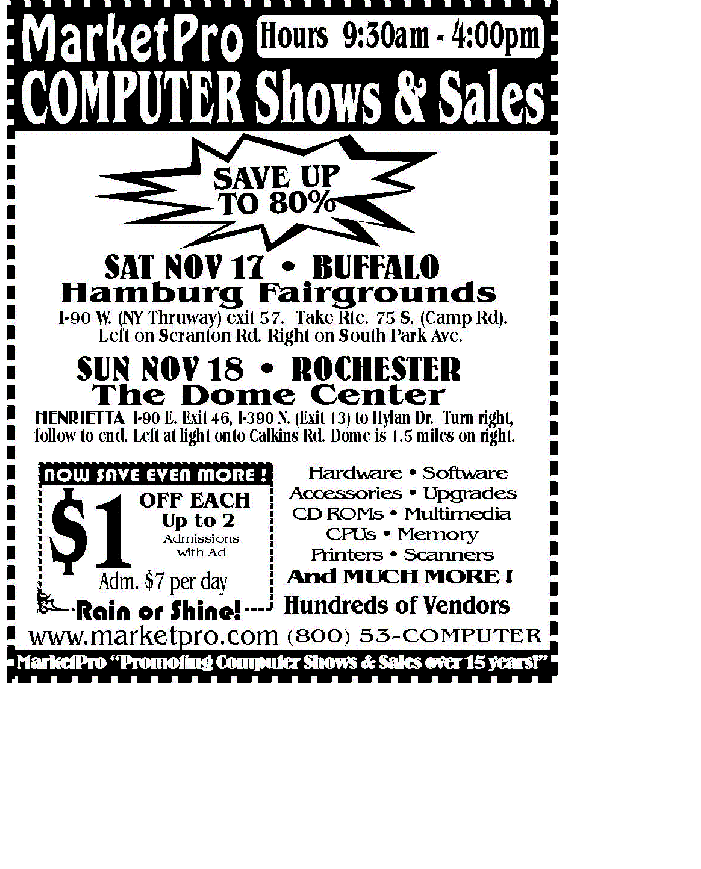The “Consumer Desktop PC Design Checklist for Windows XP”
provides technical details for building a new PC for XP. http://www.microsoft
.com/hwdev/pcdesign
You might want to continue using W2K while experimenting with
XP. Read “Multibooting with Windows 2000 and Windows XP”
http://www.microsoft.com /windows2000
/techinfo/administration/management/mltiboot.asp
I’ll have more to say about my XP upgrade experience next
month.
Steve
Bass is a Contributing Editor with PC World and runs the Pasadena IBM Users
Group. Write to him at steve_bass@pcworld.com. Check PCW’s current
edition at http://www.pcworld .com/resource/toc/index.asp and sign up for the
Steve Bass online newsletter at www.pcworld .com/bass_letter.
Windows 95/98 Tips and
Tricks
Where Will It End?
by Tom Lassiter
Houston Area League of PC Users
ow can Microsoft
simultaneously be the most loved and most hated firm in the industry?
We love them for what they give us in the way of continuously
improved software (even if they do put out upgrades so fast we barely have time
to learn one before changing to another). We admire them for their marketing
skills (which cause us to buy those upgrades even when we may not need them).
We love them for identifying and incorporating into Windows every piece of
functionality that comes into popular use.
But we hate them for their heavy‑ handed approach to
customer relations, and the use of their monopolistic powers even when they
would be better served by soft‑ peddling them. They fought like tigers in
their anti‑trust suit to preserve Internet Explorer as an integral part
of Windows that absolutely couldn’t be removed.
Now they are removing it from Windows XP and offering it
separately. Of course, that is easy since they have won the “browser war” and
removed Netscape from any serious competition.
They seem determined to just act like the biggest bully on the
block; knowing the opportunity to go elsewhere is practically non‑existent
for most users. The latest salvo in their attack on our sensibilities is the
new licensing scheme for Office XP, due for release October 25. I’m not going
into all the gory details; but you will have to register your copy within 30
days or it disables itself.
The registration identifies your PC and its components. If you
attempt to install it on a second PC, it will decline and tell you to buy
another copy. If you upgrade your PC, it will recognize the changes as possibly
being on another PC and require you to contact Microsoft and convince them it
really is the
same PC and not another.
Who knows what
that may entail, but you
better hope the person you get on the phone is having a good day.
The second recently fired salvo from Microsoft was to remove
its Java Virtual Machine (JVM) code from Windows XP. This code is needed to run
Java applications. A result of its dispute with Sun Microsystems, this will
cause users to have to download the JVM from Microsoft or others and install it
separately in order to run this type application, which is very common on web
sites.
As the title says — Where will it end??
Add, Multiply, Cosine,
Tangent Calculations
Sometimes you need to make a calculation even if you aren’t a
math major. Windows provides you a decent package at Start, Programs,
Accessories, Calculator. At first glance it appears as most other calculators.
But if you Click on View, Scientific you get a whole other world. There you may
make your astronomical orbit calculations — but please double‑check them
elsewhere before you launch me off the globe. Sorry, but there is no print
function for it.
Backspace up a Level
While working with files in Windows Explorer or My Computer,
most of us probably use the Up One Level icon button to return to the parent
folder of wherever we are. Next time, before grabbing your mouse, hit the
Backspace key. You may hit it repeatedly and keep backing up one level at a
time.
Big Screen Surfing
Some people just can’t seem to get enough screen space while
surfing the web. If you really and truly want to totally maximize your viewing
space, then try this. Start off by going to what Internet Explorer calls Full
Screen (but as we will see it actually isn’t). You can do this by clicking on
the Full Screen icon in the Internet Explorer toolbar, or simply using the F11
key to toggle back and forth to “Full Screen.” When you do that you still leave
the toolbar at the top of your screen. To remove this last vestige of real
estate thievery, right‑click in a vacant area of that toolbar and select
AutoHide. It will work the same as if you AutoHide your Windows Taskbar. To
have it appear, just move your cursor to the top of your screen. To retrieve
it, as before, right‑click in a vacant area of that toolbar and unselect
AutoHide.
Picture this — Screen
Captures
It is sometime desirable to capture an image of your screen to
show someone something that may be hard to describe. You may wish to include
the image in an email or printed document. Two basic techniques are available.
The first is to merely press the Print Screen key on your keyboard. As you will
see, that really doesn’t cause your printer to print out a copy of your screen
image. What it actually does is cause a copy of that image to be put on your
Clipboard (the same behind‑the‑scenes storage area used by Windows
when you do a copy and paste operation). From there you may paste the image
into an email or any document. The second basic technique is to hold down the
ALT key when you press the Print Screen key. That creates a copy of only the
active window on your screen (the one with the blue title bar showing) when you
have more than one window open on your screen. Beyond this, there are several
good print capture software applications available. I particularly like SnagIt
. It is available as shareware from at http://www.techsmith .com/. It has
numerous features for thumbnail images, retouching, callout notations, etc.
Reprinted from the October issue of HAL PC Magazine.
Tom Lassiter is a computer trainer and former HAL‑PC board member. He may
be reached at jamesl@hal‑pc.org.
From the Deals Guy
by Bob Click
Greater Orlando
Computer Users Group
What a Loss To User Groups
was distressed to hear that Adobe may dismiss
Louise Miller from the user group program. Louise has worked very hard for both
Adobe and we user group people. The decision was not final at this writing, but
in the user group community, Louise has made Adobe a household name, and
dismissal certainly doesn’t seem like a just reward for her hard work. Not only
will Adobe be the loser, but user groups will also lose. I hope they find a
spot for her without dismissal. I understand it’s a consolidation of Adobe’s
user group activities, but I hope it doesn’t mean closing us out completely as
Ambassadors for Adobe’s fine products.
A few other hard-working friends have also gotten the ax for
all their hard work during these slow economic times. Ever wonder why anybody
should worry about doing a good job when they could be history at any given
time, in spite of their best efforts? I guess conscientious employees will
always give their best automatically.
A Moment of Carelessness
I thought I had become pretty good at recognizing e-mail with
a virus attachment, and I had, but I still found a way to get careless. At the
time of my carelessness, I didn’t realize I had triggered a virus, but in the
middle of the night I woke up realizing what I had done, and that was to click
on a file that I actually should have remembered was virus infected. I’ll
handle them in a different way and will try not to get in a hurry from now on.
I’m sure it didn’t use my Eudora address book, but the Circam virus finds other
places to get addresses to send a familiar-looking, but infected, file out to
friends.
I sent a message of warning to my address book people, but
almost nobody in it had received an infected file. There were a few and I’m not
sure where it found those addresses, but I thought perhaps in my trash bin,
because I had about 40 returned messages with infected attachments that had
addresses looking like the spam type I always delete. That would have been a
perfect place to send those infected files, but alas, they all bounced back.
The few friends who received an infected file were people I had communicated
with recently so that may be a clue.
I receive several newsletters in PDF format and a couple in
ZIP format. I decided simply to catch up printing the files by clicking on them
right from my “Attachments” folder. In the process, I accidentally clicked the
wrong zip file (left there for further AV checking) and had failed to notice
the double extensions this time. After this, I’ll move suspected files to a
safe place and not depend on my ‘superior’ intelligence.
An interesting sidelight to this disaster is that some of the
bounced e-mail containing contaminated attachments were bounced by network
administrators who detected the infected file and returned it telling me that.
I hope that network administrators trend continues to grow for everybody’s
sake. My computer is now a mess and I’m ready to reformat and start over.
Still Good
The LapDog is still good so visit [http://www.laptopoffice.com].
inKline’s Stay Connected is also still good. [http://www
.inklineglobal.com/register]. Don’t forget the Mouse Bungee Pro deal is still
good. [http:// www.mousebungee.com].
inkline Global is Back
With Another Special Offer
If you are still using a dialup connection to surf the Net,
how about something to improve the performance of your modem. “Modem Booster”
from inKline Global is designed for getting the downloading done, but faster
and more dependably. Here is their offer: “We are pleased to offer your column
readers 15% off ‘Modem Booster’ (normally $19.95) in your October column. For
the Modem Booster promotion in October, 2001, simply mention
“MB-DEALSGUY-1001" in the COMMENTS field of the order form
[http://www.inklineglobal .com/register] when purchasing Modem Booster. The
offer is valid till 30th Nov. 2001.”
Again, ordering must be done on their Web site URL above.
Get Better Organized, Not
Unionized, But Yourself
I am not a fan of PIMs (Personal Information Managers), but I
must admit that they are popular. It so happens that inKline Global has a very
good Personal Information Manager called RedBox Organizer 4.1 and they have
offered you a deal on it. I have not had the time to review this product, although
they offered it to me. Below is their description:
“Now you can manage your daily activities more efficiently,
and have the flexibility and ease to plan, organize and schedule virtually
whatever you want. Use the Calendar, Planner, Reminder, To-do, Sticky Notes and
Globe to manage daily occurrences like Expenses, Reports, Appointments,
Contacts, Addresses and Travel information all within an enjoyable 3D
interface. Save loads of time, send e-mails, quick-dial your contacts, keep
conversation logs and even publish your activities on the Web. Extraordinary
features like Multi-User capabilities, password protected program sharing, Time
Converter and Global Distance Calculation abilities. All these features in one compact
program make it an ideal planner for all home and small businesses. Free CD
with online purchase!”
My readers get the program for just $29.95, regular $39.95.
Use the special code “RBODEALSGUY” (enter in the “comments” field) when
ordering. Below are more URLs and info for the product. Company URL:
[http://www.inklineglobal.com] Program URL: [http://www.inklineglobal
.com/products/mb/] Download Site 1: [ftp://inklineglobal.net/win 32/mb25.zip]
Download Site 2: [http://inklineglobal net/win32/mb25 .zip] Filesize: 1.75 MB/
1803 KB/1,845,295 Bytes Filename: mb25.zip Version 2.5 Install/Uninstall
Included.
Security Just For Your
Pocket??
Yes, but I meant for your “Pocket PC.” I received an
announcement recently for Cresotech PocketSafe 1.16 for Windows CE, a Pocket PC
security tool for protection of personal data. It’s a convenient PDA-based tool
for safe storage of confidential information. PocketSafe provides easy
management and secure storage of passwords, contact names, credit card numbers,
bank account and document data, as well as other confidential information. The
records in the database are encrypted and password-protected. All popular
models of PocketPC are supported: Compaq IPaq, Casio Cassiopeia, HP Jornada,
Symbol, etc.
System Requirements: Pocket PC running Windows CE 3.0 or
higher. 400Kb free on Pocket PC and 1Mb free on desktop PC. Supported
Processors include ARM, SH3, MIPS. I was unable to test this product because I
do not own a Pocket PC, but it looks very interesting. The price is only $19.00
and my readers are even offered a 10% discount by going to [http://www.
regsoft.net/purchase.php3?productid=36402&pc=M6M64] and using the password
“dealsguy.” If you simply want a trial version, use
[http://www.cresotech.com/ftp /pocketsafe.exe]. The company URL is
[http://www.cresotech.com] should you just want information on the product.
Classes For Office
Keystone Learning Systems is offering all users group members
a special. Their offer follows: “Purchase any, that’s right any, OFFICE related
course at Full Price and get a 2nd set within the OFFICE selections at 40% off!
You may get as many additional sets as you want at 40% off. Call now to start
enhancing your User Group Library, and help individuals learn skills they can
use. Check these courses: Excel, Access, Word, Power Point, PhotoDraw,
Publisher, Outlook, Project, or Windows 95, 98, and 2000. This Special Offer
will expire Friday, October 26, 2001. Reference Code UGem2.
“If you haven’t requested any yet and would like to receive a
free demo of our training materials or information please contact Evan Jones at
888-299-3647, EXT. 7002, e-mail: [evanj@keystonelearning com]. Or fill out the
application at: [http://www .keystonelearning.com/about_keystone
user_group/index.html] and indicate in the field provided what products you are
interested in.”
Also listed are 32 other courses newly introduced or coming
soon, and 1000 other topics and titles to choose from. Be aware that these
courses are not classes, but come to you on CD, or VHS video format. The offer
was signed by Evan Jones, Sales Representative KeyStone Learning Systems, a
Global LearningSystems Company (888) 299-3647 ext. 7002 (801) 418-7002 Fax:
(801) 373-6872
This column is written to make user group members aware of
special offers I have found or arranged, and my comments should not be
interpreted to encourage, or discourage, the purchase of products, no matter
how enthused I might sound. Bob (The Cheapskate) Click [Bobclick
@mindspring.com]. Visit my Web site at [http://www.dealsguy.com] for past
columns. Also, I keep adding interesting articles (taken from user group
newsletters) to my “Articles of Interest” page for viewing or downloading.
Preventive Maintenance
System Backup and Recovery
by Russell James
Alamo PC Organization, Inc.
would like to talk about something that
should be at the top of each of our to do list. This column is dedicated to all
of the customers that I have whose hard drive has crashed and they don’t have a backup of any kind. There was a
customer last week that started to hear a clanking noise about 30 days before
he came to see me. When he finally decided to come in it was because his
computer would not boot up at all. The clanking he heard was a sign from the
computer gods that he needed to have it checked out. We have discussed this on
a number of occasions in this column. If you started to hear a tapping noise
when you started your computer, wouldn’t you want to know what the noise was?
This customer did not think that it was anything important until the day that
he pushed the power button and all he got was the memory count. The good news
was that the clanking noise had finally stopped. The bad news was that the
reason that the noise had stopped was because the hard drive on his system had
stopped spinning.
If you hear a noise coming from your computer that you don’t
recognize, get someone who knows something about computers to listen to it.
Computers should not make clanking or grinding noises if they are functioning
correctly. Anything that sounds like metal slapping together would be a bad
thing to hear from your computer. The next part of this story is the real
reason for this column.
After I told him that the computer hard drive had died and
there was very little hope of retrieving any of the data, he proceeded to tell
me about all of the pictures that he had saved on his computer of his children
that he would never be able to replace. He told me that there were over 1,000
documents and spreadsheets on the system that he used for work that would be
very hard to recreate. He told me of all of the e‑mail messages that he
had meticulously saved and that would never be able to replace. He told me
about a family tree that he had been working on for the past 6 months that he
had to save because of all the time that he had invested in researching all of
the information.
We have a sign on the front wall of our office that is there
specifically for this type of occasion. Procrastination on your part does not
constitute an emergency on my part. Can anyone guess what kind of disaster
recovery plan this customer had in place? There was no backup of any of the
data that was so important to him. No Zip drive, tape drive, not even a floppy.
His plan was that he did not have a plan. I would rather waste the time on
planning for disaster and not needing it than the other way around.
How much time and effort would it take you to recover from a
computer crash? If your hard drive decided to give up the ghost tomorrow, what
would you do? Do you have a disaster recovery plan in place so that you could
get back to business without any major loss of time or money? Most people
depend on their computer for their daily personal and professional lives. They
have years of data and documents and no plan for disaster recovery in place.
You do not have to have an elaborate plan, but some sort of plan would be nice.
Back up at least your essential files, especially those that
you have created. You can always reinstall programs from the program CD, or the
system recovery CD that
|
WXXI
1370 AM
“Your
Computer User Group of the Air”
Tune
in at 1 p. m. every Saturday.

|
comes with most new
computers, but documents, spreadsheets, and so forth need backing up, otherwise
you risk losing them forever. I like to have all of my essential files in the
My Documents directory. This includes the “pst” file that Outlook holds all of
its information in, the data file for my Microsoft Money program, and any
other documents that I create or want to save. This makes it easier for me to
recover in case there is a problem or I change computers. I have the means to
fully backup my system if I wanted to but I choose not to. If you do not have a
means to do a full system backup, then you should think about moving all of
your essential files into one directory so that it will be easier for you to
back up just your data.
Some of the older programs kept data files in the same
directory as the program files. The easiest way to track them down is to use
the find command on the Windows 95 or 98 Start Menu. Search for files by the
extension, then cut, and paste them into the folder of your choice. After all
of your files are moved you need to make sure that any new files will be saved
to the new location. To do this you need to go into the preferences or options
of the program to change the default location of the files. Older versions of
Word will default to the folder that is listed in the “Start In” box of the
shortcut. The same is true for older versions of WordPerfect.
Outlook will ask you where the “pst” file is located if you
move it to the My Documents directory. Browse to the new location and you are
back in business. The name of the folder is not the important thing here. What
is important is to be organized and have a solid plan. My plan is that
everything that I want and have to keep is kept in the My Documents folder and
is backed up into the Data folder on our server at the office. The server is
backed up daily to a tape. Do you see the plan? In my case, the operating
system and programs are not an important part of the computer. I install and
uninstall so many programs on my system that I tend to format my drive about
every six months when there is something new that I want to try.
There are a number of devices and tools available for disaster
recoveries that are available on the market today. The simplest and most cost
efficient are on your computer when you buy it. It is called the floppy drive.
This will not hold very much data, only about 1.44MB. This is the equivalent of
about 15 to 20 average Word documents. You can fit more if you use a
compression or backup program such as WinZip or Microsoft Backup. Some of the
newer computers are being sold with either a Zip drive or an LS120 Drive. The
Zip will hold 100 or 250 MB of data while the LS120 will hold 120MB. The LS120
can also be added on to most older systems for about $80 plus the cost of the
disks if you can install it yourself.
The LS120 would be the best option for a new system because it
will also read standard floppies.
If you plan to utilize this method, then you will probably
only be backing up your documents. You could either copy the folder to the
floppy, LS120 or Zip, or use a backup program to compress the data onto the
disks. This is dependent on the size of your data folder. As an example, my Outlook .pst file is over 40
MB. My data folder is quickly approaching 200 MB and has about 2700 files in
it. This rules out the floppy and almost rules out the Zip or LS120. You can
right click on your data folder and left click on properties to find out how
much room the files will take up.
Full system backups are the most effective means of disaster
recovery. Backups are OK on read/write
CDs, but they are not done automatically. If the total size of the backup
exceeds the size of one CD, you have to be there to replace the CD when needed.
Therefore, this and any other system that requires user attention are likely to
result in infrequent full backups. You need to have something that you can
schedule to backup and know that it will be done without you having to remember
to start a program or change something out halfway through.
A backup system that is too much trouble to use regularly is
not useful. A good Tape backup device
would be the easiest solution. The Seagate Tapestore Travan tape holds 10 GB
(20 GB compressed) The drive, which costs about $330, can be scheduled to
automatically perform backups without interfering with the operation of the
computer. Backup Exec is included with the drive. Its 120 MB per minute
transfer rate seems to be about the same with an IDE or SCSI interface. Windows
95 and 98 provide a good backup utility called BACKUP in the
Programs\Accessories\System Tools folder. There is no scheduler with the
standard Windows backup program so this needs to be your last choice. The best
commercial backup software is from either Seagate or Cheyenne. These usually
come with the backup device so be sure to check the contents of the package to
be sure what you are paying for. You don’t want to have to buy the backup
software separate from the drive.
If you want to go with a simpler solution you might want to
try the Zip 250 drive. You can get an external USB drive for about $140 or an
internal Atapi drive that you can install inside your desktop for about $130.
The disks will cost you about $15 each. You can use these to back up your data
folder or even the whole drive if you have the patience to change the disks.
The USB drive is an external drive that you would be able to use on any system
that has a USB port on it.
Computer hardware does not fail when you are on vacation. You
all know that it will fail when you can least afford it. This is the reason to
have a disaster recovery plan. It is always better to be prepared and not need
it than the other way around.
Reprinted from the August 2001 issue of PC Alamode.
Russell James is Operations Manager at BJ Associates of San Antonio. They are
an authorized service center for IBM and Toshiba systems. They are the laptop
specialist and also handle system builds and parts for desktops. They can take
care of any IBM compatible PC problem that you have.
Pictures on Computers Part
I
Acquiring
/ Organizing / Archiving / Displaying / Sharing
by Alex Dumestre
1960 PC Users Group
’ve often written and/or
given SIG presentations on certain aspects of digital pictures but have gone
into too much detail on too narrow a part of the subject to suit the needs of
our beginners. I’ve discussed scanning and resolution and formats and image
editing and manipulating pictures and have gotten deep enough into the
technology and the math that some members cross over to the other side of the
room when they see me coming. I’ll attempt to back off for a broader view of
this interesting aspect of computer usage. Notice that I’m referring to digital
pictures (or images) not just to digital photography. This is a broader subject
because there are many ways to end up with digital pictures that do not require
a digital camera.
Why get the computer involved?
You
might say “I’ve been an amateur photographer for decades and I get along fine
keeping my photography and computer hobbies completely separate.” Well, there
are a number of uses of digital pictures that may lead one to become interested
in learning something about them. Before we get into what you can do with
them, let’s talk a bit about how you might acquire them.
The sources of digital
images:
1.
Download them from the Internet
(clipart, stock photo galleries, film development sites).
2.
Purchase CDs full of stock photos.
3.
Receive them as e‑mail attachments
from family and friends.
4.
Have your local photo shop or
drugstore provide you with a floppy disk or CD in addition to prints when you
have your film developed. This is widely available and inexpensive.
5.
Scan existing prints. This works
even for very old heirloom photographs! Also scan slides or negatives.
6.
Take them with a digital camera and
load them onto your computer.
What you can do with them
once you have them on your computer:
Organize and Archive – How organized do you
want to be? If your current method of organizing your decades of snapshots is
to thumb through the packet of prints when they come back from the drugstore
and then toss the entire packet into a cardboard box in the back of your
closet, then you can do the same thing on your computer with no more advantage
than taking up less space than with the cardboard box. Of course if you have to
scan all of these prints to get them into your computer then that’s a lot of
work for not much gain. With a little bit of additional effort you can really
organize your pictures so that you can actually find that particular photo you
took in the mid ‘70's on Cape Cod. Does this take some discipline and effort?
Sure, but not as much as dating, commenting and filing your print packets and
not nearly as much effort as actually putting them in well organized photo
albums.
Display / Share Why do most of us take pictures?
So that we can show and/or share them with friends and family. This usually
means hauling the pack of prints around for a while and showing them to all
whom we feel would be interested in seeing them and, sometimes, imposing them
on some who couldn’t care less. Sometimes, for exceptionally meaningful photos,
we make large prints to frame or wallet‑size prints to carry around
permanently. The rest are consigned to the aforementioned box in the closet
(often never to be seen again). How do we handle digital pictures? For the
special ones, we make prints on our inkjet or dye‑sublimation printer to
frame or carry around in our wallet and/or we e‑mail them to friends and
family (no matter where they live) but for the majority of the pictures we are
pretty much tied to viewing them on a computer monitor — bummer!
With a little effort we can organize them into digital albums
and display them as a slide show similar to the way that we used to with real
slides and projector and screen. We, with little additional effort, can add
titles, comments, music, voice‑over, fades and dissolves and other
frills. Still, it’s like a slide show except that it doesn’t require setting up
a projector and screen in the living room. It does require crowding everyone
into your computer room if that happens to be somewhere other than the living
room,
There are some additional advantages to digital slide shows
however. You can automate them and have showings for one or two or three people
with no fuss or muss. If you know that visiting Aunt Tillie would love to see
the 100‑plus pictures that you took last week at the Garden Show but
Uncle Bert and the nieces would be bored stiff, no sweat. Sit Tillie down in
front of the monitor, click a few buttons and start your automated album, then
join Burt and the nieces for a chat during the 5 minutes the slide show lasts.
If Burt shows interest in your Las Vegas visit then click a
few more buttons and let him watch while you visit with Tillie. I have a friend
who has taken marvelous underwater photos while scuba diving all over the
world. Each year he throws a big party and the main event is a slide show of
that year’s shots. I hate to miss it. If only he had a digital album then it
would be no bother to show it to me the next time I happened to visit.
There are many paths to proceed to more elaborate ways to
display your photography efforts. The digital album can be written on to a CD‑R
(complete with the required viewing software) and given or mailed to all who
are interested. You can make a collection of these CDs as the most compact and
most flexible way to archive your pictures. There is a good chance that the
images will remain available, in pristine condition, for decades to come. No
more disappointments due to cherished slides fading to orange‑tinted
blurs.
Your computer could have its video output diverted to the big
TV in the den and you could then have the exact digital equivalent of the
traditional slide show. There are wired and wireless ways to accomplish this.
In the not too distant future, when DVD burners become affordable and when DVD
players become common substitutes for today’s VCRs, you can slip your DVD slide
show album into the player attached to your big screen TV and be set for hours
of nonstop pictures or, more likely, for easy choice among groups of the
100,000 or so pictures that you can fit on the disk.. Think of that ‑ you
could fit every picture that you ever took onto a single disk!
You can upload your favorite shots to your Web page and notify
friends and family of the new arrivals. If you are not an accomplished
webmaster, not to worry. I have had examples where a friend posted the hospital
picture of his newborn son on his Web page on the afternoon of the birth and e‑mailed
the URL to all of his friends and relatives all over the country. There are
numerous free services available that provide home page and free photo file
storage. You have options to allow the pictures to be viewed by all comers or
to password‑protect them so that only invited viewers can see them. You
will probably be limited by the amount of disk space provided by your host and
also by the time it takes to upload your pictures, particularly if you are on a
dial‑up line.
You can progress on to video capture, editing and production
if you are so inclined. I had the occasion to benefit from a very rudimentary
form of this technology ‑ really just a precursor of it ‑ when my
son, who lives 1800 miles away, e‑mailed me some short video captures of
his newborn twins in the form of 15 second .AVI files. It is surprising how
successfully 15 seconds of video can convey a feeling of being there.
Epilogue.
I
have covered only a small part of the field of digital imaging in this part of
the article and I have purposely steered clear of technology details and the
how‑to aspects. I intend to follow up this part with a future part or
parts where I will give more details about what additional equipment that you
might need and about the types of software (organizational, display and
editing) that you will need to become part of the digital imaging revolution.
Specifically, I intend to say more about the basic image manipulation (cropping
and exposure corrections that can be done to turn many of your snapshots into
impressive photographs. I will get only as far into the dreaded area of
resolution as is necessary to assure that you will not be ostracized by the
people in your e‑mail address book because, out of ignorance, you attach
a half dozen pictures (at 6 MB a pop) of your new kittens to everyone on your
list. We will get into the most important aspects of scanning and digital
camera use and may even get to that part of image manipulation that has become
know as Digital Darkroom. So, if anything in here is of interest to you, stay
tuned.
Alex Dumestre has been associated with computers since the
mid ‘60's, most of the time developing geophysical applications for use on
mainframes, minicomputers, and work stations. He is a bit of a nut about
graphics but is a perpetual novice on PC’s. He is a member of the 1960 PC Users
Group and can be contacted by e‑mail at DumestreA@PDQ.net.
Hard disk privacy
Every
profession has its ethics
by David Grant, M.D.
Alamo PC Organization,
Inc.
n Mary Renault’s
historical novel, The Last of the Wine, set in Athens in the fifth
century BC, a minor character says that every profession has its ethics. In the
book, it’s a remarkably principled thing for that character to say — he was a
freed slave who was taken prisoner in war and brought to Athens where he was
forced into prostitution; yet after he was freed, his “professional ethics”
were the reason he refused to tell who his former customers were.
The newest profession these days is computer servicing and
repair, and — you guessed it — I’m suggesting that the newest profession needs
to observe, in the real world, the same ethics about clients’ privacy that Mary
Renault’s character, a former member of the oldest profession, observed in
fiction.
An excellent case study in computer privacy recently came from
that supposed bastion of freedom of thought, Harvard University. (I went there,
so I can trash the place in print.) It seems a dean (of the Divinity school, no
less) had trouble with a computer that belonged to the university, which he
used at home. He called the university computer repair service, and somebody
worked on it. In the process, they replaced or at least backed up the hard
drive, and noticed some erotica/pornography/adult material/ dirty pictures/. .
./whatever you want to call it. Perhaps accidentally, word of this reached the
president of the university, and the dean eventually resigned under pressure
over the matter.
Should that have happened? Obviously, I don’t think so, or I
wouldn’t be writing about it. I think a person should have a right to privacy
in his “papers,” including the contents of his computer’s hard drive. I think
this right should exist even if the computer technically isn’t his, as in this
case. One could argue that since the hard drive belonged to the university, they
had a right to inspect it, but I think that’s balderdash based on a
technicality. If the school was that worried about a hard drive, they could
charge the dean whatever it cost; I don’t believe the university had any right
to the information on that drive. I feel the same about the question of to whom
the repair person owed allegiance — I’d say it should go to the school if the
faculty member were stealing something of value, but to the faculty member
regarding privacy of his information. “Anything of value” conveniently excludes
a reasonable number of floppy disks, data CD’s, and a reasonable amount of
paper for faculty members who still push a pencil.
The juicy tidbit about the Divinity School dean’s cheesecake
collection may have leaked out accidentally, precisely because it’s so juicy.
If it had been girlie magazines in the football players’ lockers, or even the
coach’s office, it might have evoked only yawns. As a doctor, I’ve had a chance
to learn that it’s not that there is a high percentage of strange people out
there: in one way or another, we’re all pretty strange. Some of us just hide it
better than others. Psychologists who try to “measure” personality struggle
with dozens of independent variables, like extroverted or introverted, pessimistic
or optimistic, thrill‑seeking or risk‑averse, and so on. It would
probably take fifty or more such variables to begin to get a thorough
description of a personality. When you consider that in medical statistics
anything outside the 95% limits is considered “abnormal”, you should expect
that a typical person will have two or three “abnormals” in his hypothetical
“personality inventory” if we ever get to the point of measuring such things.
“Strange” is normal — chew on that thought a while. I’ve also had a chance to
learn enough juicy tidbits about prominent people that it’s lost its kick. (It
just takes a few of those secrets before you get jaded.)
Computer experts have only recently been running into those
tidbits as part of their job, so many of them may not yet be so jaded, but it’s
likely to happen frequently now that lots of folks who are not technically
oriented are using computers to write and store documents.
I urge anyone whose job involves handling the information in
other peoples’ computers to be very tight‑lipped about what happens to be
on those hard drives. It won’t take long before the urge to tell the world dies
down, and some discretion will do wonders for your career, and for client
loyalty.
David Grant practices primary care internal medicine in San
Antonio. Most of his patients have reached the age where their personal tidbits
have become fond memories, if not ancient history. Reprinted from the March
2001 issue of PC Alamode, the Magazine of Alamo PC Organization, Inc.,
in San Antonio, TX.
Media Notes
by Bill Petitt
Southeast Virginia
Computer Group
s predicted, our friends
in Redmond are backing away from their initial attempt to totally control its
new operating system, Windows XP.
Loophole Emerges With
Windows
XP Copy Controls
Microsoft gives home users a multicopy break, and activation
proves not airtight.
At $99 per copy, buying upgrades to Microsoft Windows XP for
several systems can add up. But Microsoft is amending its licensing and copy
control policies, announcing this week a small price break for buyers of
multiple copies and acknowledging what appears to be a loophole in its
licensing policy.
People who buy one shrink‑wrapped upgrade copy of the
new operating system at full price can get a small price break for purchasing
additional licenses. Also, Microsoft is offering some new details about
various features of the new operating system, including Windows Messenger,
MovieMaker, and Media Player for Windows XP.
Windows XP shipped to PC manufacturers on August 24 and is on
target for its general release on October 25, Microsoft says.
Easing Product Activation
Windows Product Activation is what Microsoft calls the
technology it created to cut down on so‑called casual copying of its
software — for example, installing the same license on several PCs in a home or
small office. WPA creates a numeric identifier of a PC’s hardware by looking at
ten different components.
That data is transmitted to Microsoft along with the product
key, the 25‑character code found on the installation CD that users enter
during installation. (Those who don’t have Internet access must call Microsoft
and read both long numbers to a representative). Subsequently, if the OS is
reinstalled‑‑say, after an upgrade — WPA generates the numeric
identifier again and sends it to a Microsoft server that checks it against the
original identifier. If the two are significantly different, the PC can’t be
used until another call is made to Microsoft.
“We will never assume the user is lying or misrepresenting. We
will assume the user is honest,” says Mark Croft, lead product manager.
The technology has drawn criticism from people who frequently
upgrade PC components and fear they’ll be unjustly tagged as software pirates.
However, Microsoft now says users won’t trigger a
challenge under Product
Activation unless multiple components are changed within a short time period.
A 120‑Day Loophole
If the card isn’t changed in PCs with network cards, one would
have to change at least six additional components for Product Activation to
flag a reinstall. For PCs without network cards, or if a network card is
changed, Product Activation would challenge a reinstall only after three or
four additional components are changed, Croft says.
And either way, all those changes would have to be made within
about four months for Product Activation to raise an alarm. Microsoft has
modified the procedure to let users start with a clean slate every 120 days. In
theory, one could install Windows XP on a second PC 120 days after the first
one was activated and the duplicate alphanumeric identifier wouldn’t be
challenged.
People who buy new PCs with Windows XP preinstalled are even
less likely to run into Windows Product Activation challenges. When XP is
factory‑installed on a PC, it identifies the machine solely by looking at
its BIOS. Users would have to swap out the motherboard for one from a
completely different vendor before the PC would identify the action as a
reinstall and require contact with Microsoft to continue.
Croft acknowledges that some people may use the 120‑day
window to install XP on a second machine unchallenged. While Microsoft will
assume a customer is being honest about their call for activation, “that does
not mean they should break the license agreement”, he says.
If Microsoft sees the same copy of Windows XP being used for
several installations on different PCs, “we will suspect that systematic
illegal activity is going on” and possibly begin a piracy investigation, Croft
adds.
Multilicense Break
Microsoft is also offering a price break to people who buy
multiple upgrade copies of Windows XP to update several systems.
A new Additional Family License program lets people who have
already purchased one upgrade copy of the $199 Windows XP Professional or the
$99 Home Edition to buy additional key codes (the 25‑digit alphanumeric
code required during installation). The price will be $8 to $12 less than that
of the shrink‑wrapped software, Croft says. The same installation CD can
be used for upgrades, using a new key code number each time. Croft says the
Additional Family License program is intended not so much to ease the financial
sting of multiple upgrades, but just to make the process simpler for customers
who buy Windows XP for one PC and later decide to put it on several systems.
Since the additional licenses will be sold online, the program saves customers
the trouble of returning to a store or ordering another shrink‑wrapped
copy. At the same time, Microsoft saves money on packaging, shipping, and the
CD itself.
Keeping Customers
Satisfied?
Both the Additional Family License discounts and the 120‑day
product activation loophole appear to be small concessions to consumers who in
the past may have flouted Microsoft’s licensing provisions by using one copy of
a new OS to upgrade several PCs. “Microsoft is trying to get more revenue out
of software sales in the home,” says analyst Chris LeTocq of Guernsey Research.
At the same time, however, Microsoft doesn’t want to anger customers‑‑hence
the small price discount and the product activation loophole.
“It’s not Stalag 17, barbed wire, guys with machine guns,”
LeTocq says. “It’s more like, we’re going to put a little speed bump in here.”
Previously, users didn’t have to deal with Microsoft at all if
they broke the license by using one CD for multiple installs, he adds. “Now,
the bar has been raised,” LeTocq says. “You can probably still do it, but you
have to have the cojones to do it.”
Last‑Minute Features
The shipping version of XP has several minor changes from the
release candidates.
Windows Media Player for
XP: In
release candidate 2, Media Player could rip audio CDs to 56‑bit MP3s. The
final version, however, has no built‑in MP3 ripping capability. Instead,
you’ll be invited to pay $10 to download one of a couple of third‑party
plug‑ins.
Windows MovieMaker: Windows XP’s basic
video editing application supports 320‑by‑ 240 resolution videos
only. However, when Windows XP launches, Microsoft says you’ll be able to download support for 640‑by‑480
resolution video.
Windows Messenger: This new instant
messaging client will be available in Windows XP only, but will pick up MSN Messenger buddy lists.
Users can conduct text chats with MSN Messenger buddies, but can use Windows Messenger’s video and audio chat
features with fellow XP users only.
However, Windows Messenger uses Session Initiation Protocol, a telephony
standard that makes it interoperable
with other SIP‑compliant applications.
Windows XP to be pricier
than 2000 / Me
Microsoft revealed final retail pricing for Windows XP.
The bottom line: Consumers can expect to pay a little more for
XP than for previous Windows versions, with street price increases ranging up
to about 10 percent. Windows XP comes in two flavors, one for home users, and
the other for business professionals. For those who are upgrading, the Home
Edition carries a manufacturer’s authorized price (MAP) of $99, or about $10
more than Windows Me. Those buying the full version will have to pay $199, an
increase of about $20.
The Professional Edition will cost around $199 as an upgrade
or $299 for the full version, which in both instances is about a $20 increase
over Windows 2000. But compared to a special $120 promotional offer for
Windows 2000 Professional, the commercial XP version will cost nearly $80 more.
Microsoft officially got the launch under way August 24th, the
first step in what will be an industry wide, billion‑dollar promotional
blitz — in which Microsoft itself will spend $200 million — leading up Windows
XP’s retail launch in October. The company released final code to PC makers,
which they’ll use to install Windows XP on new computers. New Windows XP PCs
unofficially go on sale Sept. 24.
Microsoft’s biggest challenge in selling Windows XP may come
from explaining the differences between the consumer and commercial editions,
say analysts. Most of the major features are identical, and most users won’t
know the difference until they get down into the new operating system’s
plumbing.
Among the differences: multiple‑proces-sor support,
corporate network connection and management, remote access, file encryption and
more security features.
But many of those features won’t mean much for small business,
which may see Windows XP Home as a good buy, said NPD Intelect analyst Stephen
Baker.
“How is Microsoft going to convince them they need to pay $100
more for the commercial version, when the Home (Edition) looks pretty good?” he
asked. Already, Windows Me is popular with smaller dealers building no‑name
systems known in the industry as white boxes. “With pricing so competitive
right now, it makes sense they would go for what’s cheaper, given there’s no
obvious benefit to the user.”
That could also spill into Windows XP systems sold by Dell
Computer or Gateway, both of which sell aggressively to small businesses, Baker
added.
Microsoft hasn’t face this quandary in the past because the
consumer and commercial versions of Windows came from different heritages. Windows
98 and Me evolved from DOS and Windows 3.11, a lineage that offered consumers
the best backward compatibility for everyday software, but these consumer
versions were notoriously insecure and unstable. The commercial versions,
Windows NT and 2000, were built with stability and security in mind, and also
offered features such as greater software and hardware support.
But with Windows XP, Microsoft has moved to a common code base
and made the basic features nearly identical. Both versions, for example, offer
MP3 song attributes and playback from any folder, which may not appeal to many
businesses. Windows Messenger — XP’s communications console delivering instant
messaging and videoconferencing — also lets customers share applications.
That’s a feature potentially more appealing to businesses than consumers.
“Differentiation could be a problem,” Baker said.
Windows XP Preview Program participant Steve Schnibbe
predicted that the pricing could be a problem for Windows XP Professional
sales.
“This would have been fine if all of this had happened last
year,” because of the “significant” jump to Windows 2000 from NT, he said.
Schnibbe also wondered about the features in the commercial and consumer
versions being too similar. Schnibbe
plans to stick with Windows 2000. “But I certainly wouldn’t dissuade friends
and neighbors from going with XP Home,” he added.
Compaq Rolls Out
Home Networking Suite
Line of iPaq‑branded products designed for easy
installation and connectivity options.
Looking to charm home users leery of the complexities of
networking, Compaq has released an entire suite of iPaq‑branded
networking products that it says makes home networking simple.
“Networking products available today target early adopters and
technically advanced users,” says Sean Burke, vice president and general
manager of iPaq products, in a statement Thursday. “Compaq recognizes that
networking must be simple to enable mainstream consumer adoption.”
To appeal to average PC owners, home networking equipment must
be easy to set up and use, and it must come in a vast number of flavors. For
Compaq, those flavors include wireless, home phone line, and Ethernet.
Networking Arsenal
The flagship product of Compaq’s new line is the iPaq
Connection Point CP‑2W Wireless Broadband Gateway. The device is cable
and DSL ready and includes a four‑port 10/100 Fast Ethernet switch and
802.11b wireless networking. Priced at $299, the CP‑2W also offers a
built‑in firewall, wireless encryption, and virtual private networking
capabilities.
To use the CP‑2W, you’ll need wireless cards for your
desktop or notebook PC, and Compaq offers those, too. Its new iPaq Wireless USB
adapter has a range of about 300 feet and sells for $140. The PC Card version
offers the same range and costs $130.
For those content to remain wired, Compaq offers the iPaq
Phoneline Networking USB Adapter for $30. It offers speeds of up to 10 mbps
through standard phone lines.
Wired users who demand more speed will find a host of new
Ethernet‑based products from Compaq. The five‑port Fast Ethernet
Auto Sensing Switch sells for $60; the Fast Ethernet PC Card costs $50; the
Fast Ethernet USB Adapter, $40; and the Fast Ethernet PCI Card, $25.
Make It Easy
While others have offered “easy” home networking before,
Compaq intends to deliver‑‑starting with the purchase decision,
Burke says. People network for different reasons, from wanting to share a
printer to plugging into a broadband connection, but even with a wide spectrum
of products, getting started has never been easy.
To decide which type of networking setup best suits your
needs, Compaq has a Web page that lets you plug in what equipment you have and
what you want to do. According to Compaq, you just answer a short list of
questions, and the site creates a suggested list of products.
Compaq designed each product for easy setup. Basic
installation guides and software wizards walk you through the process of
configuring such essential networking tasks as file and Internet sharing.
Each product also includes Internet sharing software,
diagnostic tools, and built‑in firewalls.
Reprinted
from October 2001 issue of The
Umbrella, the online journal of the Hampton Roads (VA) computing community.
MrPCChat
Viruses information on
Free Programs
by Don Edrington
hen Jim Berger recently
told me about a free anti‑virus service available at www.antivirus.com/pc‑cillin,
I decided to give it a try. I’ m glad I did. A program on the site called HouseCall.AntiVirus
offers a free online scan of your hard drive, along with comments on what it
finds.
To my surprise I found three infected files on my main
computer, and one on my laptop. This prompted me to run a check on the 7‑year‑old
PC I keep as a backup. 115 infected files were found on this machine. The thing
that surprised me is that none of these computers have ever given any
indication of being contaminated and all have been running normally with no
visible problems.
In any case, HouseCall said most of the infected files were
“cleanable” and offered to disinfect them. Naturally, I accepted the offer. As
for the “uncleanable” files, most could be safely deleted, while others could
be replaced with files from another computer.
The first thing I did, however, was rename each of the
“uncleanable” files by removing the last character from the file’ s three‑letter
extension, thus making the file unusable. After doing a restart and running a
few programs to see if any problems developed (none did) I deleted or replaced
the target files. I definitely recommend this site, which can also be accessed
at www.housecall .antivirus.com.
For those who want even more protection from receiving
viruses, Nathan Kelly wrote to tell me about www.mailstart.com, a Web site
which offers to have all your incoming email go through its filtering service.
They offer a free demo, but subscribing to the service costs $10 per year. I
haven’ t tried this service, nor do I expect to, because you have to give them
your email address and password. Personally, I don’ t give my password to
anyone I don’ t know, but nonetheless feel obligated to mention all the anti‑virus
tips that readers send me. I appreciate their good intentions and hope the tips
will all be valid and useful.
A suggestion for keeping Outlook Express from sending unwanted
emails to names on your contact list was sent to me by a number of readers.
Since OE has a reputation for being an email program which viruses can
infiltrate and then reproduce themselves to be sent to names they find in the
address book, this seems like a plausible idea.
This tip won’ t prevent you from getting viruses (your anti‑virus
program should do that) but it will stop viruses from latching onto your
address book and sending themselves to others as email attachments.
To keep this from happening, create a contact in your OE
address book with the name :!0000 with no email address in the details. This
“contact” will then show up as the first on your list. If a virus attempts to
do a “send all” from your contact list, you’ ll see an error message that says:
“The Message could not be sent. One or more recipients do not have an email
address. Please check your Address Book and make sure all the recipients have a
valid email address.”
Click on OK and the suspect message will not be sent to
anyone, and no changes will have been made to your original contacts list. The
offending message may then be automatically stored in your “Drafts” or “Outbox”
folder, from whence it can be deleted.
I hear with increasing frequency that we should all be on
guard about free programs that can be downloaded from the Internet. RealPlayer,
for instance, has acknowledged that their free media player has come with built‑in
“spy” software that looks at your PC and sends certain information back to the
parent company, which can aid them in deciding what advertising to send you.
One critic says that free services should be avoided altogether, because “you
get what you pay for.”
However, I use a number of free programs that have served me
very well, and about which I have nothing but good things to say. The virus
checker I mentioned at the beginning of this column is an example, as is
1stPage 2000, the program I use for creating pages on my Web site. StarOffice
from Sun Microsystems is a full‑blown “ office suite” that is totally
free with no strings attached.
Another useful freebie is EmailStripper, a handy utility that
cleans up malformated email by getting rid of all those
>>>>>> symbols and realigns all those “long & short”
lines that often appear in an email letter.
The Invisible
Internet Reader
by Tim Condon
Tampa PC Users Group
tupid, stupid, stupid,
stupid, stupid, stupid!
Yeah, yeah, yeah, what am I whining about, you all wanna know.
Well. Consider this. We’ve all heard the old saw within the computer‑literate
universe … if cars had improved as much and as fast as computers over the last
20 years, they’d travel at the speed of light, get zillions of miles per
gallon, and cost $1.98 brand new. But they haven’t, have they.
Which brings us to what I’m complaining about. The Internet.
Look, admit it or not — and most now do, even the Big Doubters of yesteryear,
like Bill Gates — the Internet is the biggest thing to happen to humanity
since, oh, language, or fire, or agriculture, or something similarly small
like those. We all just love to peruse the Internet and the inexhaustible (to
each of us, at least) supply of knowledge, entertainment, prurience, wisdom,
comedy, etc. that it has to offer,
right?
Which brings me right back to what I’ve been talking about
here: It’s coming! It’s imminent. I really mean it! Any time now! Better watch
out! What? Why, the appearance of a simple appliance, about the size and shape
of a book, that can be cradled in our laps or on our chests when we lie in bed,
in order to comfortably enjoy the cornucopia of all that is the Internet.
But it doesn’t exist? What??? Shocckkk! You figure we’ve got
just about everything, here in the computer‑Internet universe, right?
Well, if it ain’t here already, why, it’s just over the horizon. Sing along
with me! “Soooome wheeeere, Over the rainbow … Soooome wheeeere…” But Stop!
That’s what I’m tellin’ ya! It ain’t happening.
What have we got that we can comfortably hold and clutch to
our bosoms, to peruse the Internet? Not those “lightweight” laptops! No in my
bed! Uh uh! It cuts off the circulation in my arms and legs. Oh, well then, why
not just stop being lazy and sit up in front of that big fat monitor on the
desk, and peruse all ya want, till your heart’s content? Well, because it’s
uncomfortable, you dolt! That’s why we’re all sitting around thrumming our
fingers, wondering when the geniuses who brought us the computer revolution
(and they are geniuses) are going to give us something comfortable and
convenient that we can read anywhere comfortably and conveniently!
Is all that too much to ask for?
Well, yes, apparently. There are all kinds of reading
appliances out there right now. But of course most are linked up with one big
fat publishing conglomerate or another. And you think their main concern‑‑‑or
any concern at all, let’s‑face‑it‑‑‑has anything
to do with allowing us to read what we want and when we want to? NOOOOOOOOO, of
course not! They’re all scrapping around about what kind of encryption schemes
they can use to make sure we don’t read one of their precious books more than
once, or that more than one set of eyes don’t get to peruse the same pristine
orthography.
Hell, by this time more electronic reading appliances and e‑reading
appliance companies have gone bust than are now available. Rocket eBook and
Softbook: Both gobbled up, acquired by Gemstar last year and replaced by the
Gemstar REB 1100 and REB 1200. And, of course, you can only read Gemstar ebooks
by downloading them by a modem (part of the reader) from Gemstar’s collection
of stuff to read.
So sorry, can’t just scan the Internet, or download stuff from
the Internet to read later. And these two barkers cost $299 (for the el cheapo
REB 1100) and $699 (for the REB 1200). How’s that for a deal to get locked into
someone else’s small library? (Oh yeah, you can’t share books with the Gemstars
either; you can only transfer your entire library from your reader to someone
else’s — they wouldn’t want you to be able to re‑read a book while
someone else was reading it.)
And one other thing, too: The copies of books that you
download using ebooks (the Gemstars, and others also) —no printing, no ink, no
trucks carrying tons of books in a distribution network, no paper and dead
trees, no bookbinding and covering — cost just about as much, as the damned
books we’re trying to get away from (dead trees, anyone?). Why? Because the
ebook people think the same way that IBM thought back at the dawn of the
Revolution: “Lock those stupid customers in to our own proprietary system, and
they won’t have anywhere else to go! We can charge’em whatever we want!”
(Cackle, cackle!)
Okay, let’s blow off the Gemstars, and go over to the
Franklin eBookMan offerings. The EBM‑900, EMB‑901, and EBM‑911
are three devices that share some characteristics. They all have Franklin’s
proprietary operating system — can anyone scream out LOCK‑ IN SCHEME?—
they’re all expensive ($130, $180, and $230 respectively), they’re all slow,
and they all try to do too much when they’re just supposed to be ebooks. What?
Oh, Frank-lin is screwing around with them being PDA’s (personal digital
assistants) and listening devices (unencrypted MP‑3's only, of course),
including both audiobooks and music.
Hey! All you ebook companies! All we want is an
implement that can read books in
various non‑proprietary (and proprietary, if we so desire) formats,
including Adobe Acrobat, Microsoft
Reader, Glassbook standard, Everybook (if it’s still out there) and other formats. Is that so hard?
But I digress. I guess we could all agree that ebooks are one
thing, and Internet readers are another thing. But I don’t think they really
are. Look, since all the geniuses in the industries Out There can’t seem to get
it together, let’s go ahead and design what we need ourselves, right now.
First, a color screen of reasonable size will be needed, with
an optional on‑off back light. Perhaps it could be the size of the
upcoming Microsoft tablet computer, but an entire computer — with its attendant
expense and complexity — isn’t what we need or are looking for. But the size is
right. Size matters. It’ll have to be color, probably an LCD, because all those
monochrome screens are deadly borrrrrring. And probably a touchscreen so we
can navigate reasonably well without mousing around or having to have a
keyboard. (Of course, it would have some buttons here and there, to aid in
navigating, but this is a reader, stupid, not an incipient AI system or
supercomputer.)
Second, the little booger should be fairly lightweight, with
batteries that work a reasonable amount of time … say, at least 5 or 6 hours at
a sitting (and lots more is possible, given what’s out there in the way of low‑
power technology). Of course, unless those batteries are some kind of super
alien artifacts, we’ve gotta be able to plug the thing into the wall when
needed also.
Thirdly, stop screwing around with the proprietary standards
and private operating systems in an effort to lock the reader in to a
manufacturer’s personal library. We’re sup-posed to be selling reading implements,
not trying to set up a flaming book‑monopoly! So the thing should
probably run on some kind of Linux‑standard operating system and be able
to accommodate all or most of the ebook standards out there, including Microsoft
ClearType, Adobe Acrobat, the Glassbook standard, etc., etc.
Fourthly, the thing should be able to connect up easily and
efficiently to the Internet, whether through a USB port, a PCMCIA port (that
stands for “People Can’t Memorize Computer Industry Acronyms”), an old‑fashioned
ethernet port, or whatever. But it would have to have broadband connectivity,
cause that’s where the world, and the Internet, are headed. AND, it would have
to have some capability to connect up to your regular desktop or laptop, so as
to be able to transfer stuff (books, pictures, what‑have‑ you) back
and forth (and thence be able to email stuff to our friends, if we have any).
Fifthly, it would have to have some storage. No hard drives or
spinning floppies to run the batteries down. Probably some kind of flash
memory. Just a few megs, so you could transfer stuff off the Internet and into
your reader to enjoy without running drives whining in your ear.
Sixth … give us a break, will ya, on the price? Sure, you may
be the first‑to‑market, and so you want to stick the early‑adapters
with as high prices as possible … but if I’m right, everyone is going to be an
“early‑ adopter.” So you don’t have to jack up your price structure in
the beginning so as to screw the first people who want to use the thing. You’ll
still make billions, so how about restraining your socialist greed (“socialist”
greed because any kind of socialist political system is the ultimate in locking
in a customer base … in the case of communists and Nazis, literally “lock in”
and “lock up”). The price, therefore, should be somewhere south of $100. And
puh‑leeze, don’t give us the fairy‑tale that “it’s not possible.”
It’ll be here soon enough. You wanna be first or not?
Did I get everything? Maybe, maybe not. The rest of you can
yell at me. But I think the above pretty much outlines what the market needs …
and it ain’t there yet.
Perhaps as important as what features are needed are those
features that we don’t want or need! Consider. The ebook‑Internet reader
doesn’t have to play music. It doesn’t have to read audiobooks to us. It
doesn’t have to turn into a salad‑maker that slices and dices and shreds
and dreads (it rhymes, that’s all I can say). It doesn’t have to play games (my
blood pressure’s going up again), because it’s for people with brains who want
to read … not teenagers.
And it doesn’t have to have cutesy little features like a
clock on the screen and a place that
tells you what the date is (if you don’t know what the date is, look at your
damn watch; it’s near the end of your
arm, on your wrist). Or funny little helpful pictures or cartoons. Or a
calculator. Or an address book. It ain’t a PDA, guys!
Neither does it have to have twin‑Pentium 4 chips
running at 2 gigahertz each. It needs to be reasonably quick, but not a
flippin’ supercomputer. And it doesn’t have to do numeric calculations. It
probably will have a low‑power Transmeta Crusoe chip in it, or something
similar from AMD or Intel running at 500 or 600 Mhz.
And — did I mention it before? — No blasted games are needed!
No. Just give us a simple implement that can easily connect up
to the Internet and download those books and articles we want to read, store
them in a reasonably‑ sized flash
memory, and display them on a reasonably‑sized backlit color touch‑screen.
It ain’t rocket science.
But wait … maybe it is. After all, here we are in the 20th
plus year of the entire computer Revolution. And not only is this simple
implement not on the market yet … it’s not even on the horizon, as far as I can
see. Can you? Can any of us?
Society News Program Meeting Minutes
October 9, 2001
Charles Grover, Secretary
elps Half Hour was led by
Greg Wolfe. During the discussion a hint from Computer Link magazine was cited,
a one line DOS command that shuts down windows. A shortcut can be placed on the
desktop. (I recorded the command as c\windows\rundll.exe user.exe,exitwindows)
Ron Matteson will lead Helps Half Hour in November.
At 7:18 p.m. Joe Varga, President, opened our business
meeting. He explained why we are meeting at ElementK. The City School District
was reexamining policies during the summer and now requires a certificate of
insurance from groups using meeting space.
Joe announced door prizes for the evening Casino Games and
Microsoft money. Reviews were not required, but Sally Springett would welcome
them for The Monitor.
Ron asked about interest in a digital photography and scanner
special interest group. He provided a list to sign and alternatively invited people
to email him to express interest. His address is Ron_Matteson @Worldnet.att.net
Joe has had a number of changes in his life and cannot
continue with all the things has been doing for the Computer Society. He
explained that he has been doing a number of things (beyond presiding) that he
can no longer do. The two biggest are (1) securing presenters for programs and
(2) obtaining software for door prizes and reviews. Ron stressed the Board’s
planning meeting October 16 and invited others to attend. Joe’s email address
is now jrvarga@frontiernet .net. Offers of assistance may be sent to him at
that address.
In response to a question Joe told us that membership is
remaining stable, although attendance has been down the last few months.
Our guests, Tom Bond from LUGOR (Linux Users group of
Rochester) and Yvonne from Annexa presented a program about Linux, beginning
about 7:45. Tom remarked that when he last addressed this group, four or five
years ago, he could recommend Linux for operating servers, but not for
widespread use for workstation. Linux and related tools have advanced so that
he can recommend use for workstation and personal computers. He most highly
recommends the SuSE distribution of Linux together with KDE (Kool Desktop
Environment). Applications such as Star Office (a complete office suite, able
to handle Microsoft Office Files), WordPerfect for Linux, and the Gimp (a
graphics program). Star Office 6.0 and SuSE 7.3 will soon be available.
Yvonne provided further information about the stability and
usefulness of Linux and Linux applications. Annexa now offers training and
support services for Linux and Linux applications. After their presentation,
Yvonne and Tom invited discussion and questions.
We adjourned about 830 with the software door prize and 50/50
drawings.
Planning Meeting Minutes
October 15, 2001
by Charles Grover, Secretary
oard members began
gathering at Sally Springett’s home at 7 PM. Our meeting had been called for
7:30 PM, but because several of us were present early we began some informal
discussion. Present early were Joe Varga, President; Steve Staub, Secretary;
Sally Springett, Monitor Editor; and Charles Grover, Secretary.
Joe informed us that the computer show people still want to
advertise in the Monitor, either in exchange for a table at the show or
for $100. Sally will need the advertisement copy by October 26. Printing the
newsletter at Xerox will no longer be available to us. Leasing a copier that
would do our work is too costly. Some of our members are not online and cannot
receive e-mail distribution. Ron Matteson arrived about 7:25 PM. Joe cannot
obtain Windows XP soon enough to do a program in November. Tom Bond of LUGOR
offered to do a further program.
Our meeting was formally called to order at 7:35 PM when Jim
McGrath arrived.
Joe said that enough people stayed late at the last meeting to
indicate interest in another Linux program. The Sheriff’s Deputy that had been
scheduled for September can reschedule. Joe can do Windows XP in December or
January. George Hill has given Joe some good ideas in telephone conversations.
Bob Smith was at the We Do Windows meeting last week; perhaps he could come to
one of our meetings. Tom Bond indicated he is available for our November date.
Joe will first try for the Sheriff’s deputy, Joe Hennekey. If the Deputy cannot
do our November meeting then Joe will try Tom Bond.
Ron told us about checking with members of the Software
Committee, and they have not secured any software for review. Joe told Ron that
Tom Bowllan would be a good person to work at this. Ron will call Tom about it.
We talked about the list of positions needing to be filled, as
published in the March, 2001, Monitor.
When our current Web hosting service arrangement expires, Joe
knows of another hosting service provider that supplies more services at a low
price. They could enable searches of the newsletter archive and setting up an
e-mail subscriber list.
We talked about the projector and the life of its bulbs.
Ron has about 14 people who have expressed interest in a SIG
on photography and scanning. The first Thursday of the month looks like the
time to meet. ElementK can probably host the SIG meetings. Ron will provide
information and reports to Sally for the Monitor.
Steve brought up newsletter production. He suggested we go
back to St. Stephen’s for the next issue. Oct. 27 will be the production date.
We adjourned at 8:45 PM.
Treasurer’s Report
Steve Staub
Balance as of 09/25/01 $1,777.19
Income
Dues $310.00
Expenses
Lease 86.72
St. Stephens 15.00
Paper 42.10
Mail Boxes Etc. (box
rental) 90.00
Food
15.41
Total $249.23
Balance as of 10/21/01 $1,837.53
The Lighter Side
Tv Shows Inspired
by the Internet
Modem, She Wrote Each week, our intrepid
detective tries to solve the ultimate mystery of why her modem won’t ever
connect at 56k.
Micro-CHiPs Ponch and Jon now patrol the Information
Superhighway.
Carly’s Angels Chief exec Carly Fiorina
instructs her team of three vixen market analysts on how to prop up HP’s
sagging stock price.
Hawaii 6.0 An upgraded version of
the classic series. Steve McGarrett goes surfing for bad guys online.
T. J. Hacker A retired cop, with an uncanny
resemblance to James T. Kirk, takes up computer hacking to track down the
miscreants who canceled his TV show.
The Excel Files Inexplicable things are
happening to the data in Microsoft Excel spreadsheets. Can this puzzle be
solved? The truth is out there.
The AOL-Team Each week, AOL, Time
Warner, Netscape, and Mr. T unite to promote corporate mergers and make the
world safe for capitalism.
Magnum, PC This series about a
crime-solving personal computer, known by the code name Deep Blue, is based in
beautiful Hawaii. Season finale cliff-hanger, will Deep Blue be seduced by the
wily charms of the Texas Instruments Speak ‘n’ Spell?
The Incredible Bulk The exciting adventures
of Windows, which just keeps growing and growing and. . .
Buffy the Virus Slayer Buffy and her fearless
gang of antivirus definitions stalk and kill VBS files — no small feat wearing
a halter top and high-heeled boots.
Names Under Consideration
for the Next Pentium
The Sextium
The Sentient (“Hey, it’s
got a Sentient processor — cool!”)
Pentium 2 – The Revenge!
Pentium 2.000000001839
(“They found the bug!”)
Pentium Plus – and then
some!
Intel Processor 2002 (“It
worked for Microsoft.”)
Pentium for Windows XP
P6
80686DX